Vote on behalf vs. Subscribing a user
Voting On Behalf
This feature proves invaluable when you, as an admin, or your team members wish to contribute feedback on behalf of your customers. In situations where customers are unable to submit feedback or cast votes themselves, this feature steps up to the plate.
To cast a vote on behalf of a user,
Open the specific post you intend to upvote.
On the right side of the post page, scroll down to find the Vote on Behalf option and select it.
Enter the email address of the voter and optionally their name.
Confirm your decision by clicking Vote.
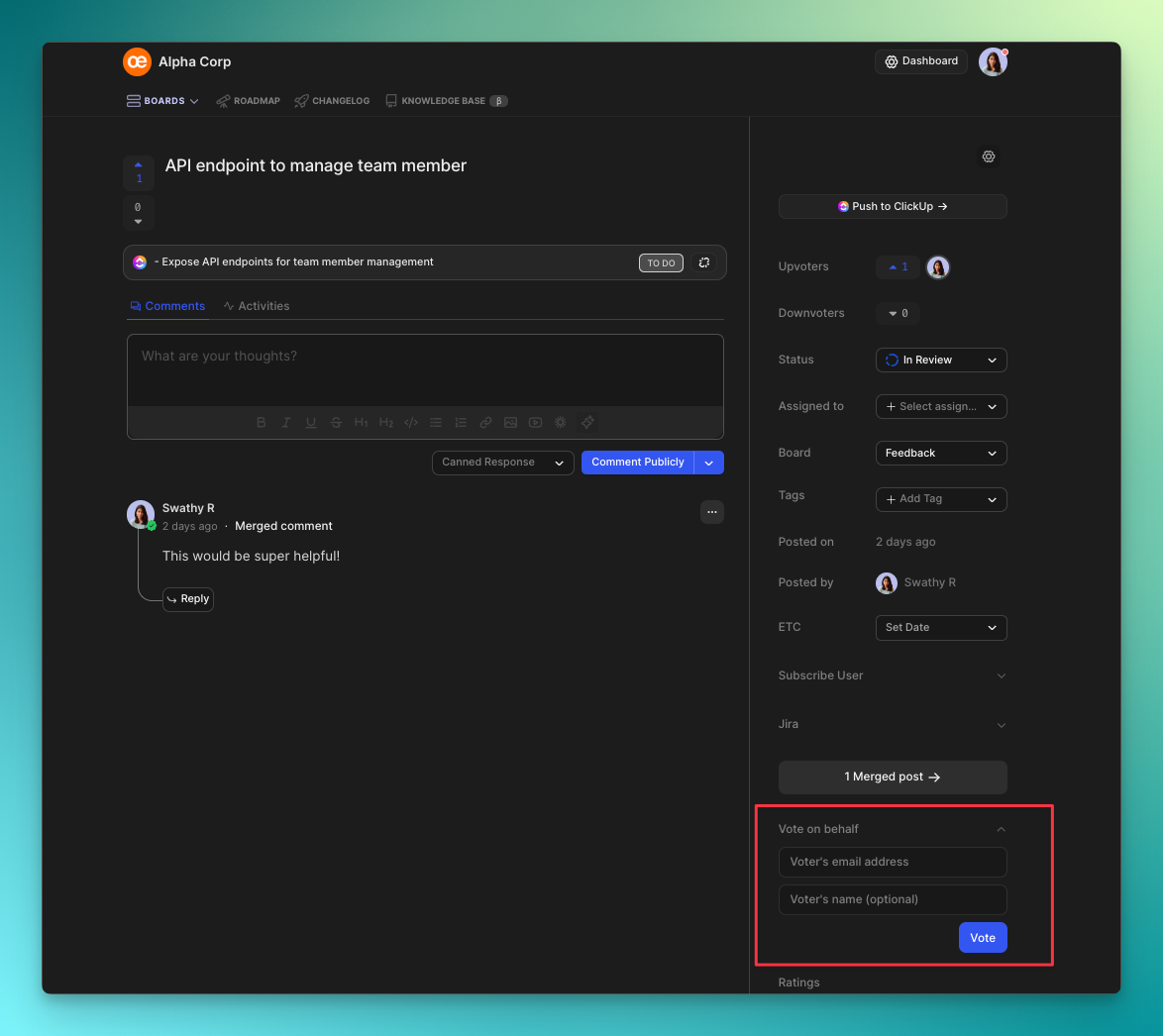
Disabling vote on behalf email notifications
When a vote is added on behalf, an email notification will be dispatched to the user, detailing the upvoting action. If you do not want this email to be triggered to your users you can always disable it from your Organization Settings → Basic → Email Notification → Vote on Behalf Email Notifications.
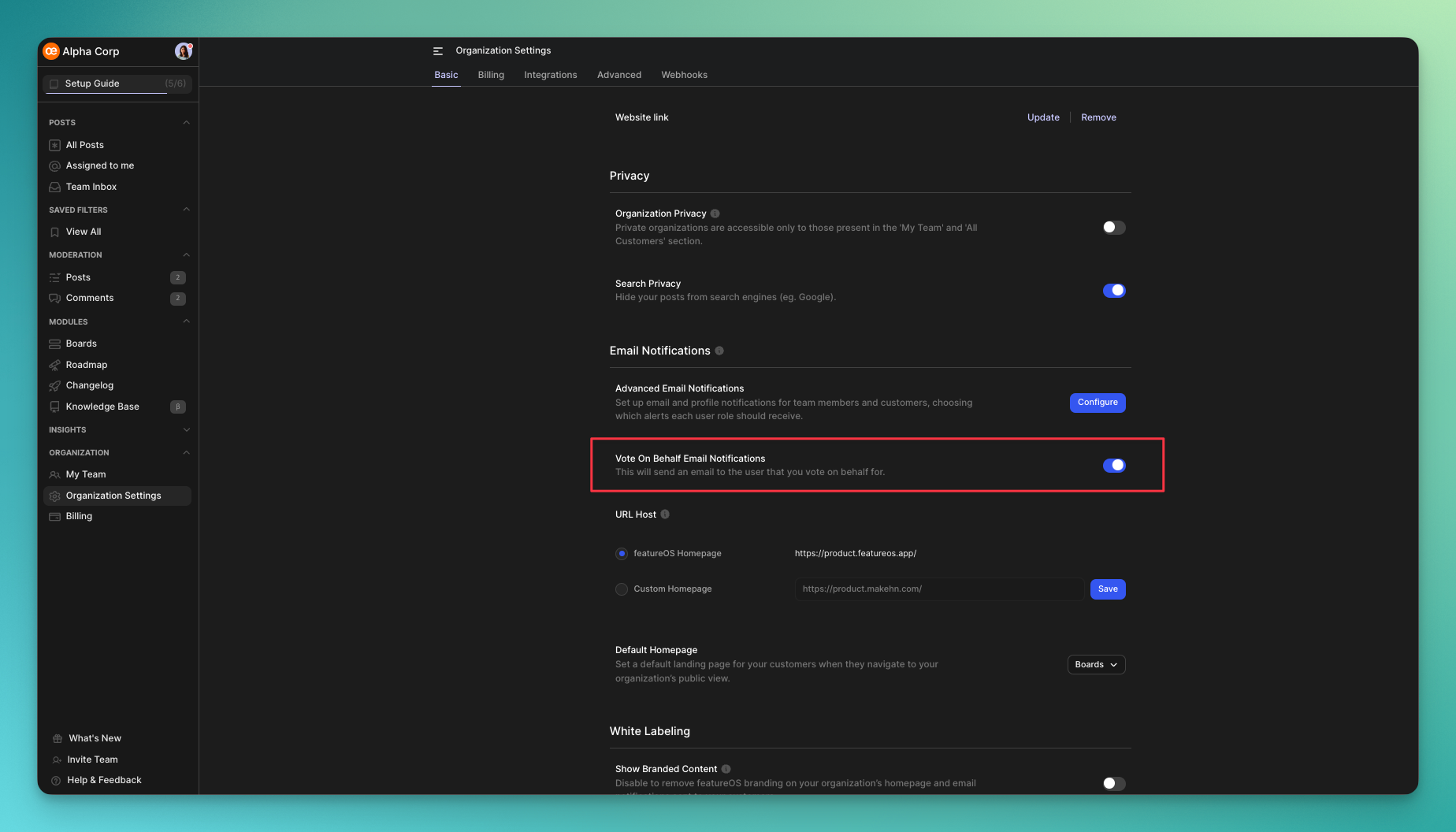
Subscribing users to posts
This feature allows team members to add a user as a watcher of a post. While this user won't be listed as a voter, they will stay informed about post updates through email notifications.
Open the specific post you intend to subscribe a user to.
On the right side of the post page, scroll down and expand the Subscribe User section.
Enter the user's email address → click on Subscribe.
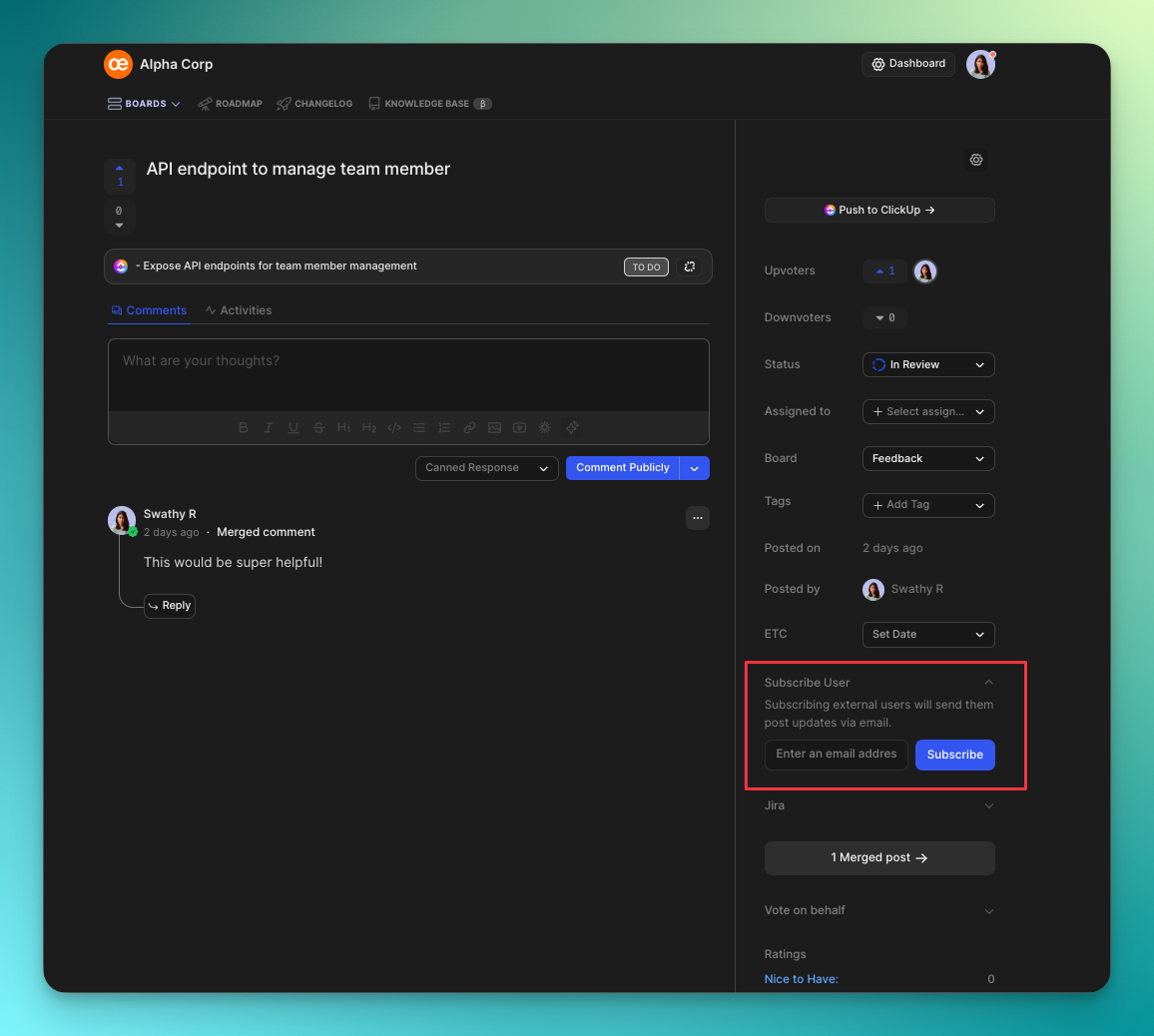
Users have the option to unsubscribe from a post at any time. They can accomplish this by clicking the "Unsubscribe" button in the email notifications received regarding post updates or directly within the post itself.
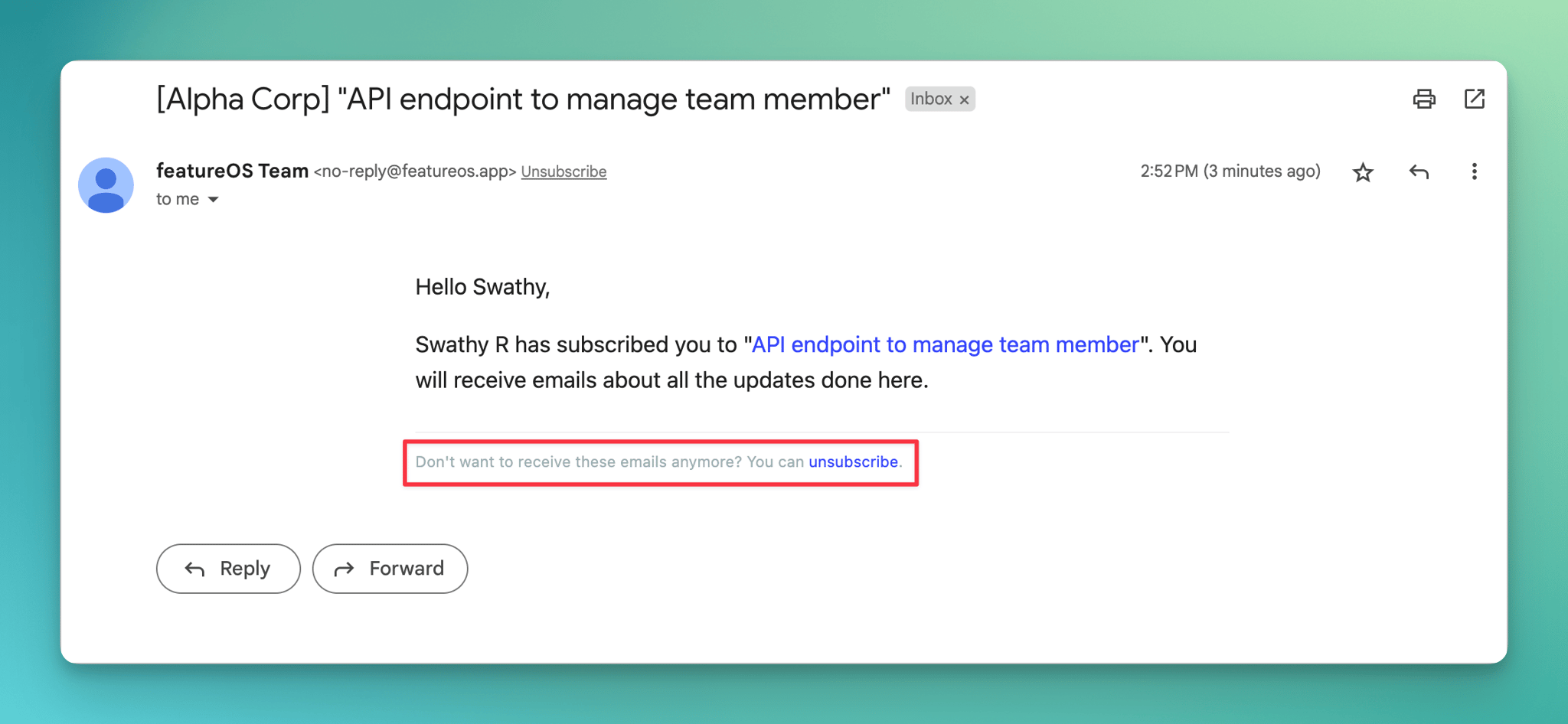
Your customers will also find an option to subscribe to the posts on your portal.
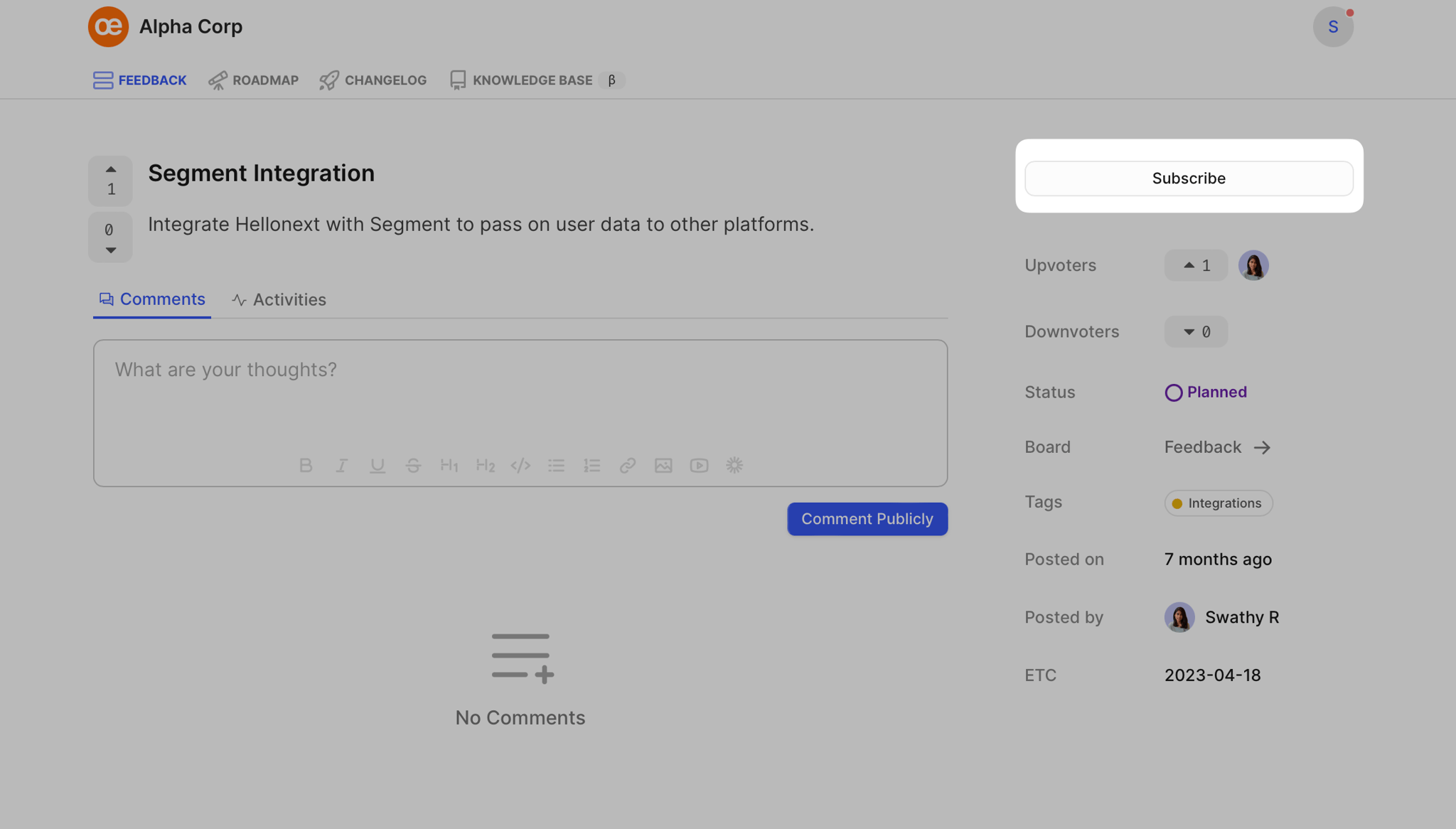
Need more help?
Reach out to our support at [email protected] or submit a request on our support board! 😃