Using context menu options
To make your experience on featureOS smoother, we have context menu that appears when you right-click on posts, offering featureOS-related commands instead of the default browser commands.
Using the context menu for posts
To make changes to your featureOS posts, follow these steps,
Go to the All Posts page in your dashboard, where you'll find a comprehensive list of posts submitted in your organization.
Right-click on a particular post to access the context menu with a list of available commands tailored to your selection.
Simply select the action you want to perform, and it will be executed right away.
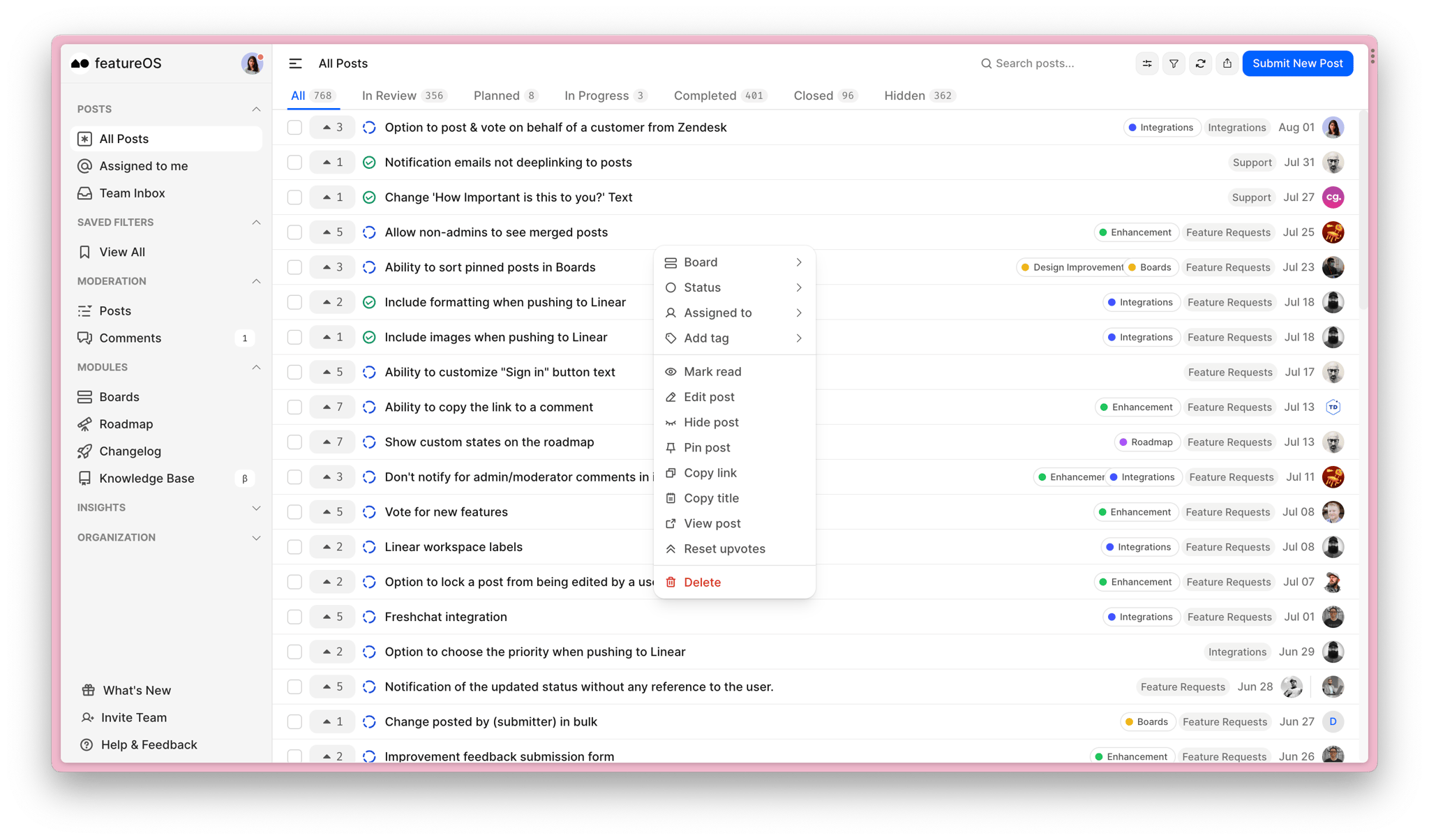
Commands available: Posts
Change Status - Update the selected post's status to "In Review," "Planned," "In Progress," "Completed," or "Closed."
Assigned to - Assign the post to a team member or re-assign it to a different member using this menu.
Add tag - Easily include tags to posts for efficient filtering when needed.
Mark as unread/read - Toggle between marking a post as unread or read.
Edit Post - Modify the post content or add more information to the description.
Hide Post - Choose to hide a particular post from your users.
Pin Post - Pin important posts to be listed at the top of all suggestions (posts) for priority visibility.
Copy Link - Copy the post link for use wherever necessary.
Copy Post Title - Copy the post's title and utilize it as needed.
View post - Redirect to the main post to get a complete view of the selected post.
Reset Upvotes/Downvotes - Reset all upvotes and downvotes, starting fresh.
Delete post - Remove the post if needed.
Using the Changelog Context Menu
Locate the changelog on the left panel of your dashboard and click on it.
You'll find a list of published and unpublished changelogs in your organization, and you can create a new changelog here.
Right-click on a specific changelog to access the context menu with relevant commands.
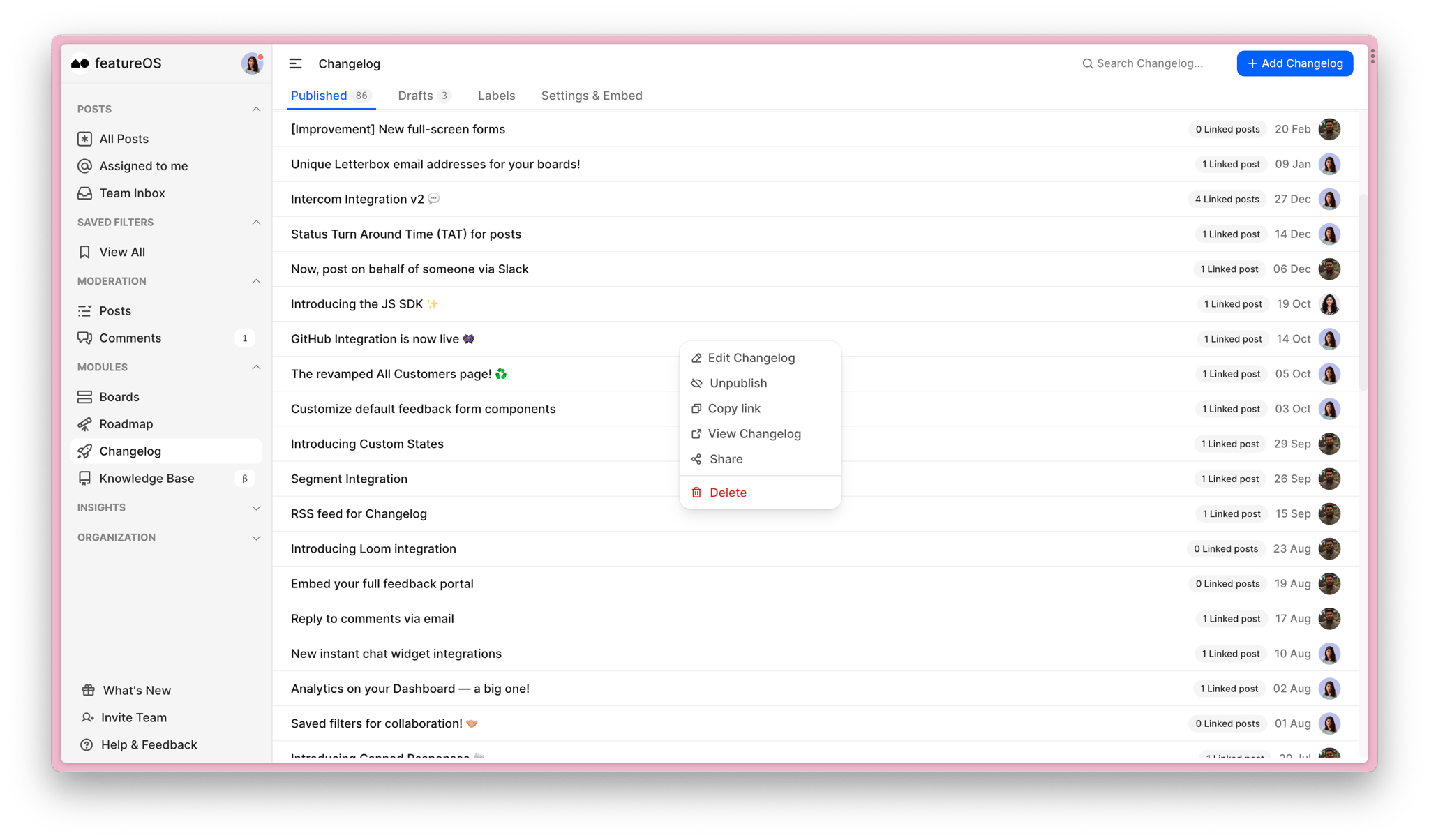
Commands available: Changelog
Edit Changelog - Modify the changelog content, publish date, include images, or add more information to the description.
Unpublish - Unpublish the changelog if needed.
Copy Link - Copy the changelog link for use wherever necessary.
View changelog - Redirect to the main changelog post to see the complete details.
Share - Share the changelog with your users via email directly from the menu.
Delete - Remove the selected changelog.
Need more help?
Reach out to our support at [email protected] or submit a request on our support board! 😃