Updating your payment method - Stripe
Follow the steps below to access your Stripe billing portal and manage your payment methods!
Visit your featureOS Dashboard.
Click on Organization over the left.
Toggle to Billing and click on the Manage Billing link below your plan details.
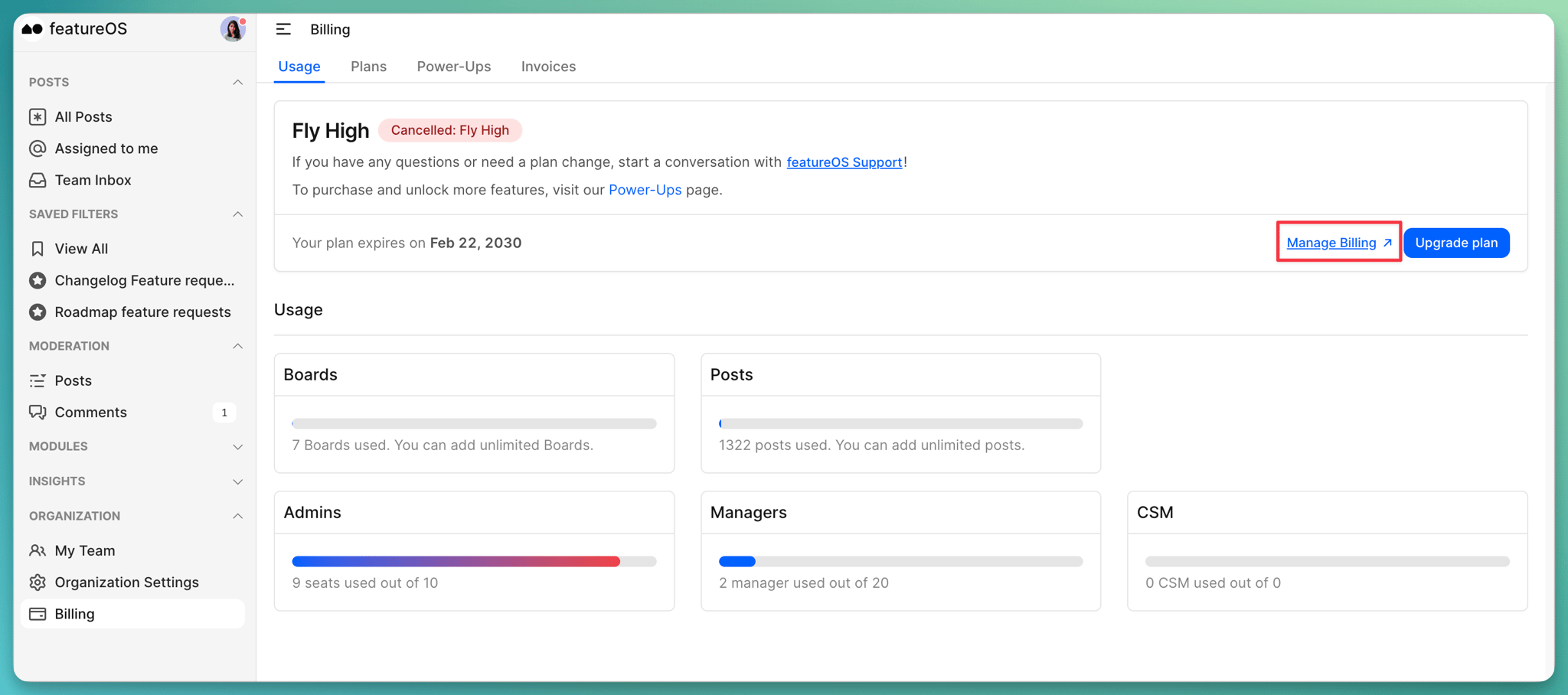
This will redirect you to your Stripe billing profile. Scroll down to the Payment Method section.
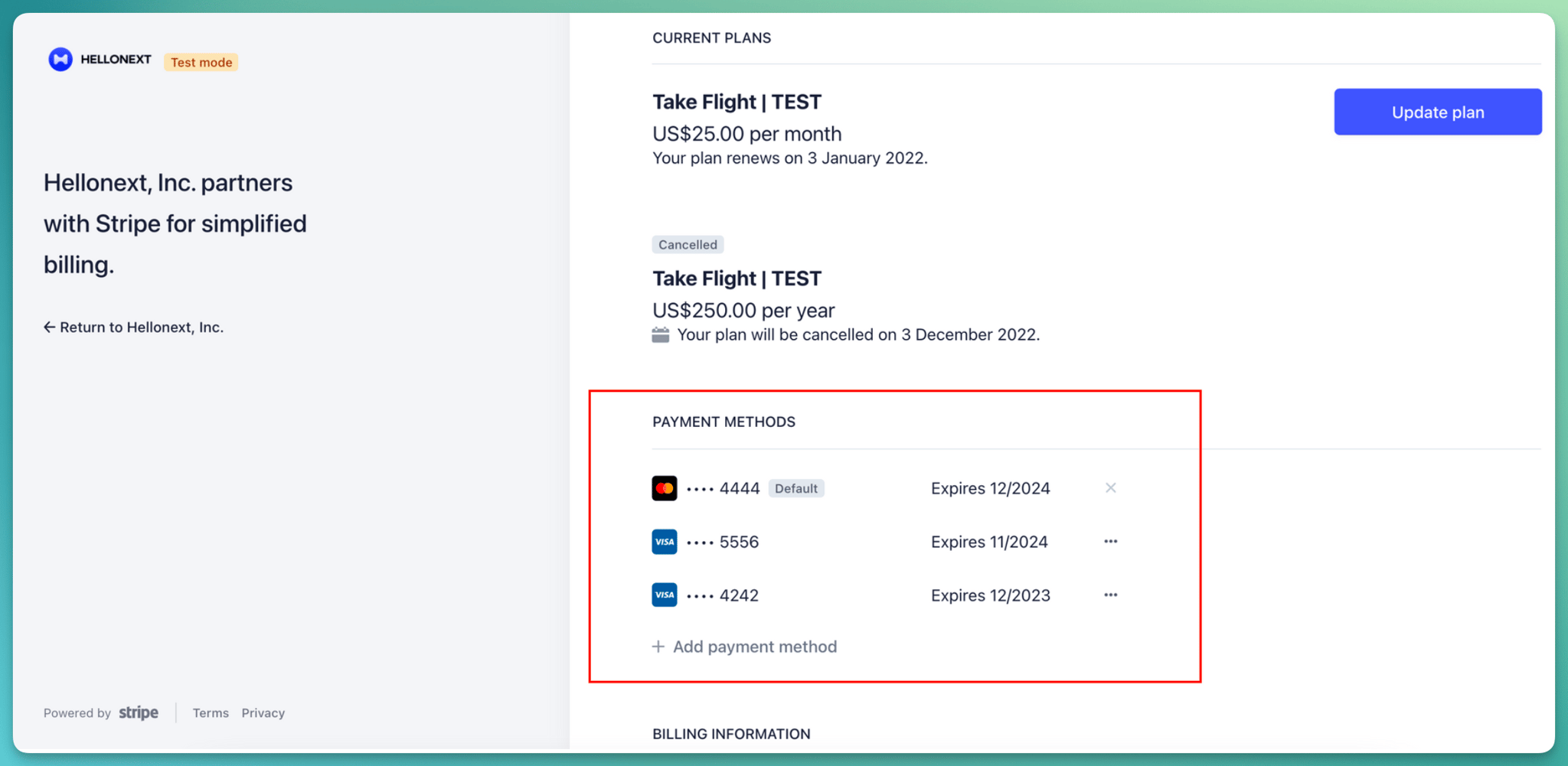
Adding a payment method
You can click on + Add Payment Method button and proceed with adding the details.
Check the box Use as default payment method to set this payment method as the default one for your future payments.
Once done, click on Add and you are all set!
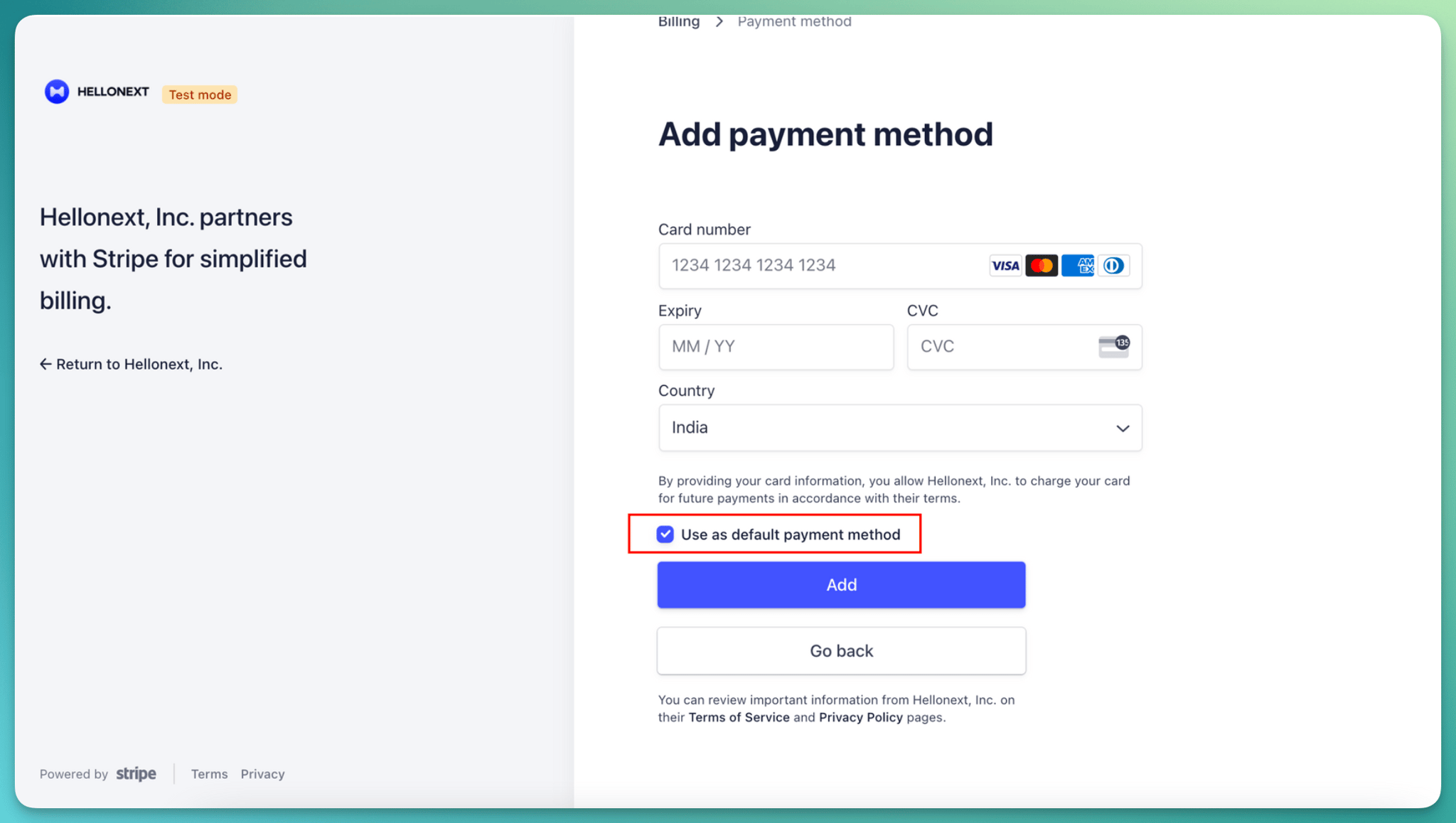
Removing a payment method
To remove a payment method, click on the ellipses beside it and choose Delete.
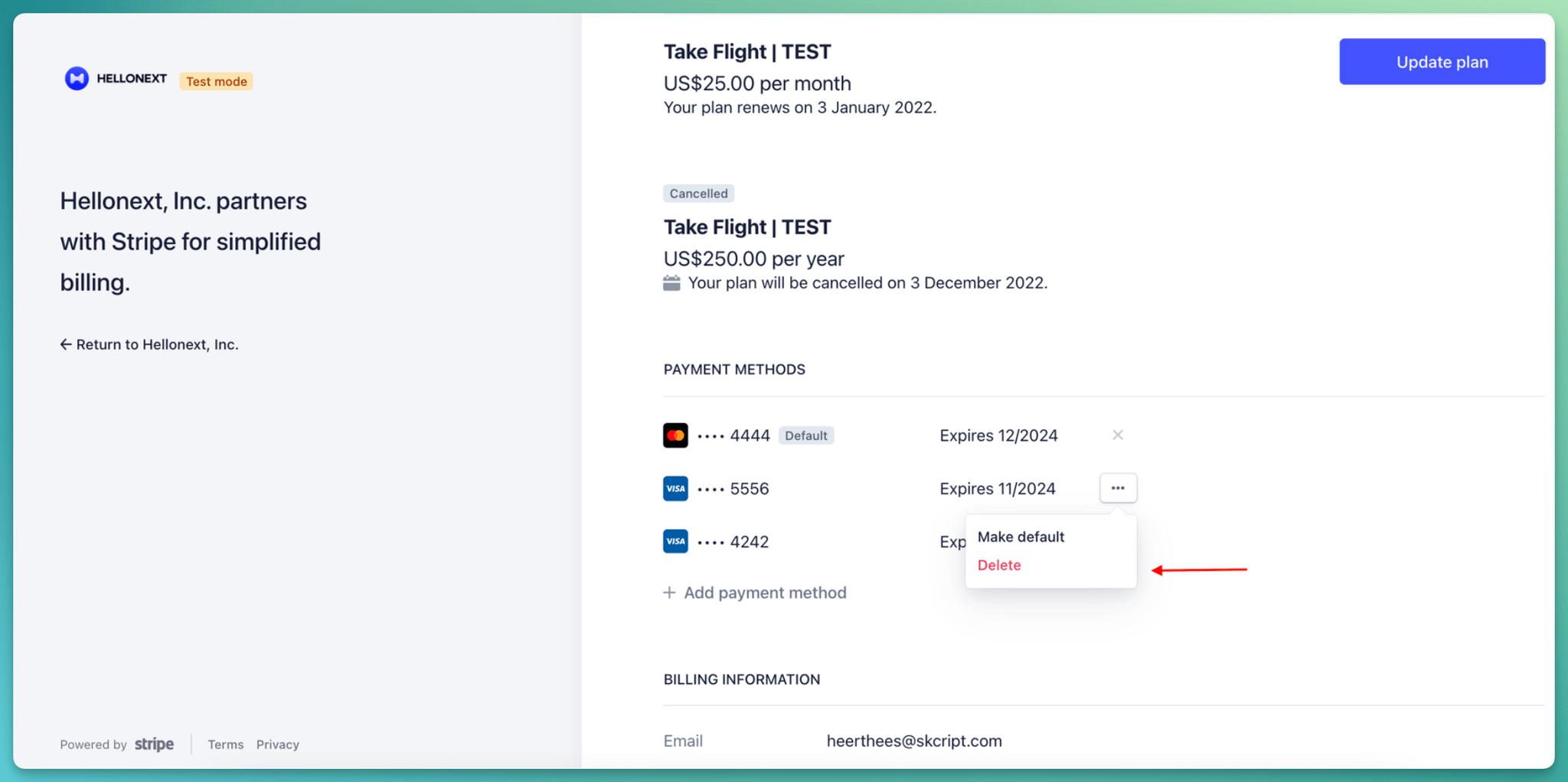
Click on Delete payment method on the pop up that shows up to delete the payment method completely.
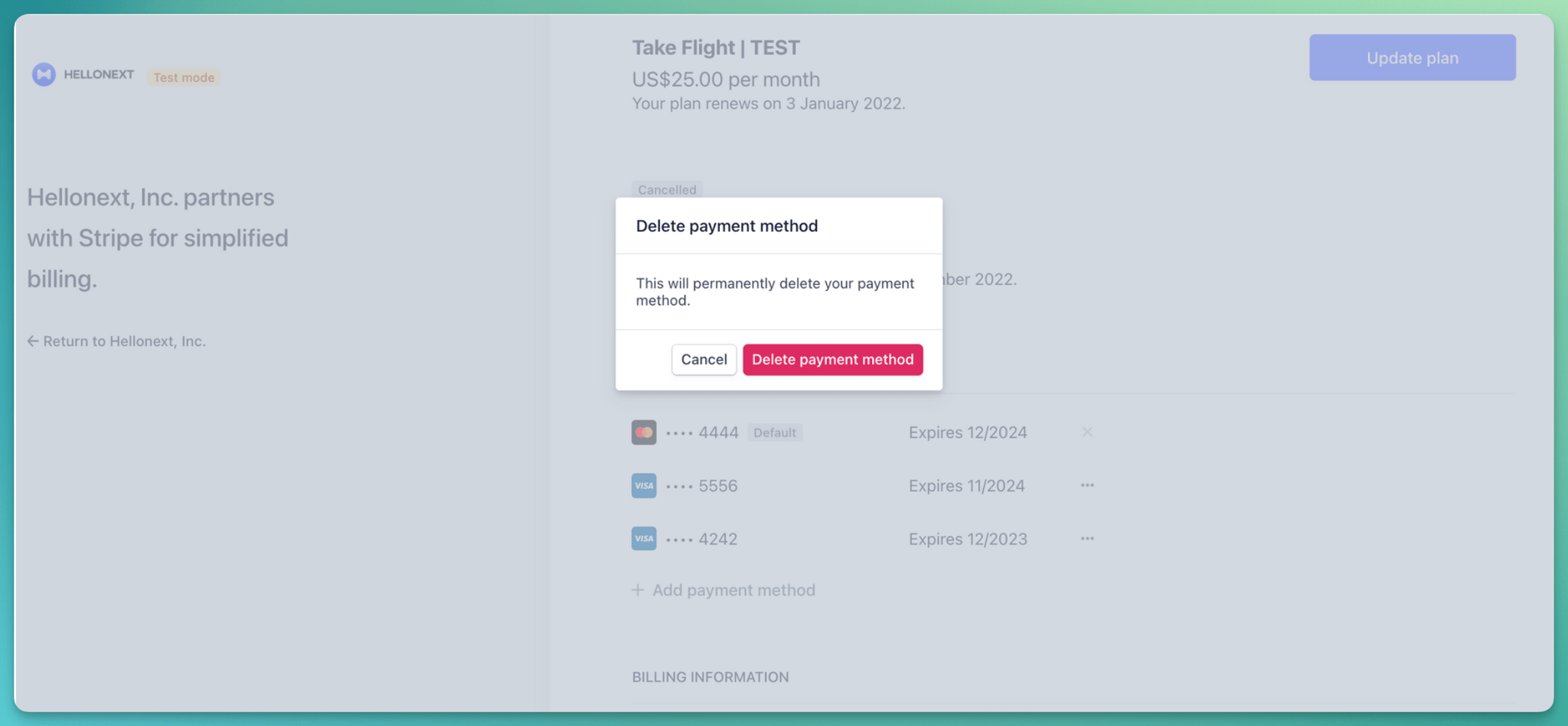
You will not be able to delete the default payment method set.Setting the default payment method
The first payment method you add will be the default one used for future payments. However, at any point, if you are adding a different payment method and want the new one to be the default one, click on the ellipses beside the payment method and choose to Make default.
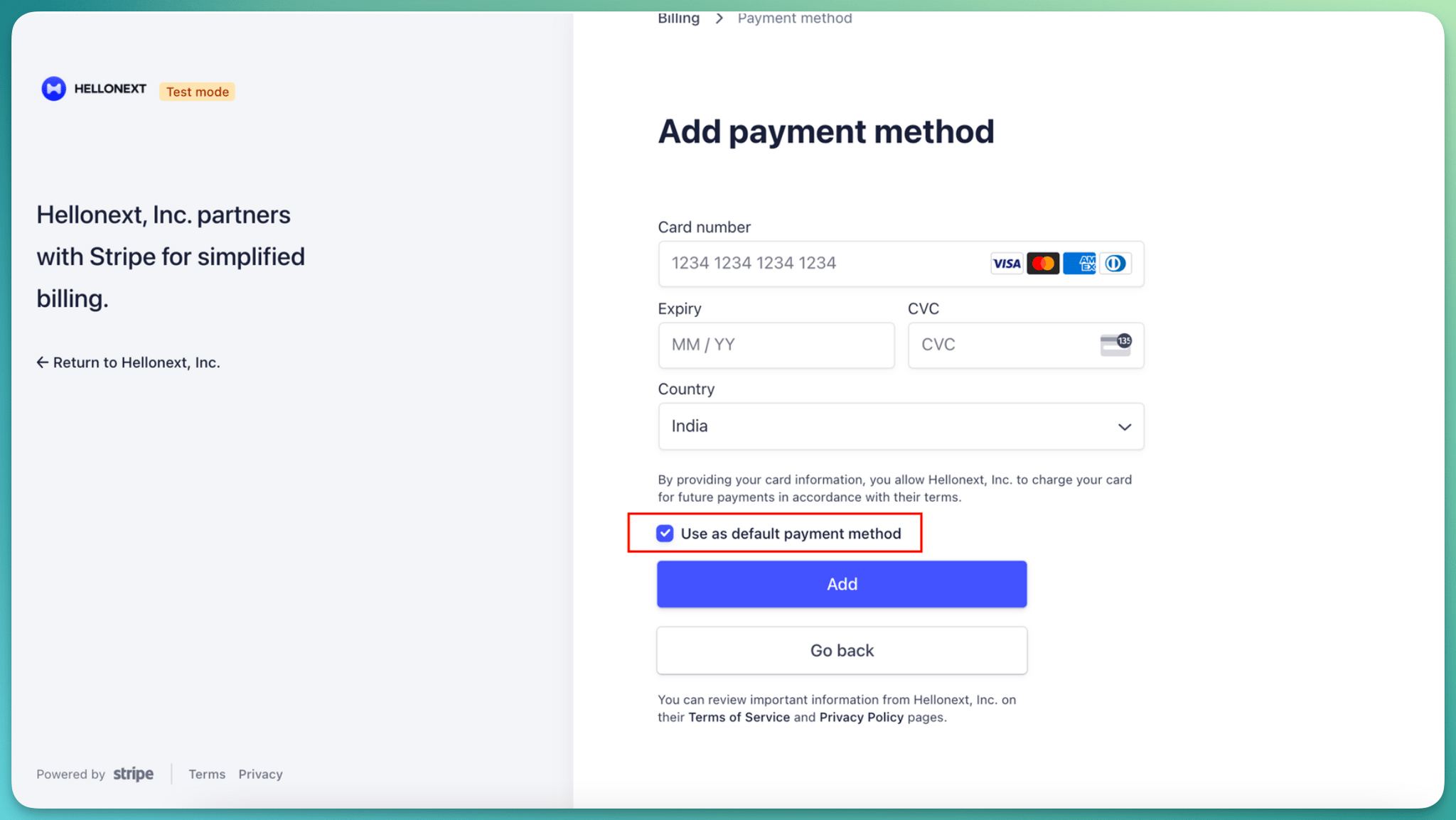
Need more help?
Looking to manage your featureOS subscription on Paddle (or) do you need any other assistance?
Reach out to our support at [email protected] or submit a request on our support board! 😃