Switching a team member's role
You can easily switch team member access levels within featureOS to tailor permissions and responsibilities. To do so just follow these simple steps!
Head to the Dashboard.
Click on People section on the left panel → Click on My Team.
You will see tabs, for Admins, Managers and Customer Support Managers.
You can add a new team member by clicking on the + Invite button in the top right corner.
You can click on the ellipses, and choose the Change Role option to switch roles.
Points to note
Making a user an admin will give them the ability to approve or hide posts, manage team members, delete comments, add integrations and more.
Making a user a manager will revoke their ability to approve or hide posts, add board members, delete comments, add integrations and more. They can still comment and change post status.
Making a user a CSM will let them access only the user facing parts of the platform with limited access to the dashboard (without roadmap or changelog).
Pricing
Every plan has a specific number of Admin and Manger seats available with it.
If you would like to add more Admins or managers to your organization, you can head to the Organization → Billing → Power-Ups section to purchase additional seats!
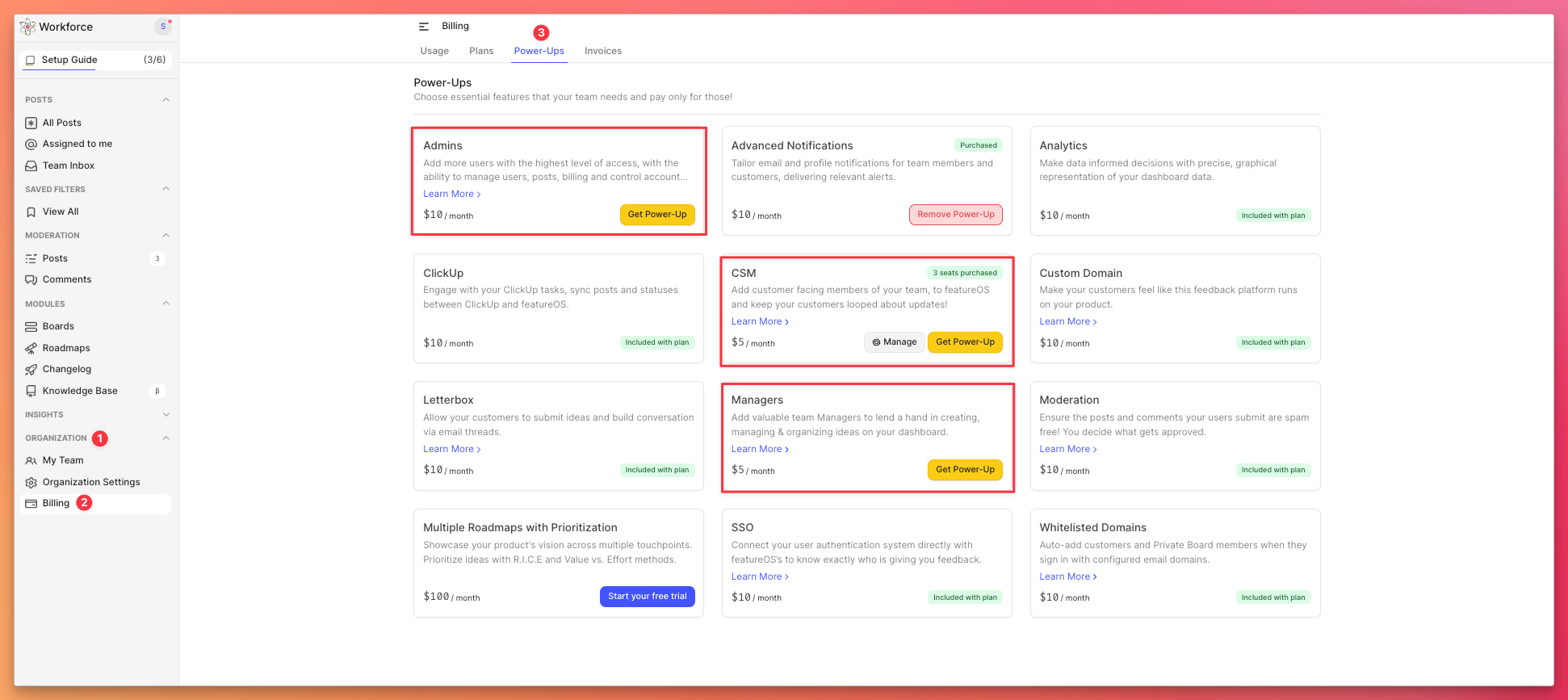
Need more help?
Reach out to our support at [email protected] or submit a request on our support board! 😃