Setting up custom states
For enhanced control over the management of your product's lifecycle, featureOS now provides the ability to create and manage Custom States, which are exclusively visible to team members within your organization and remain hidden from your customers!
This feature is accessible in our Fly High plan (or) can be purchased as a Power-Up.Post Status vs. Custom State
Post Status - A post status within featureOS signifies the overall position of a feature, bug, or support ticket in the workflow, spanning from initial review to the final state of completion/closure.
Custom State - A Custom State, designed for a specific post status, represents a distinct point that a feature, bug, or support ticket occupies at a particular time during the overall process.
How to Create Custom States?
To begin,
Navigate to your Dashboard → Boards → Customizations.
Scroll down to Status Customization. Click on More info to initiate the migration.
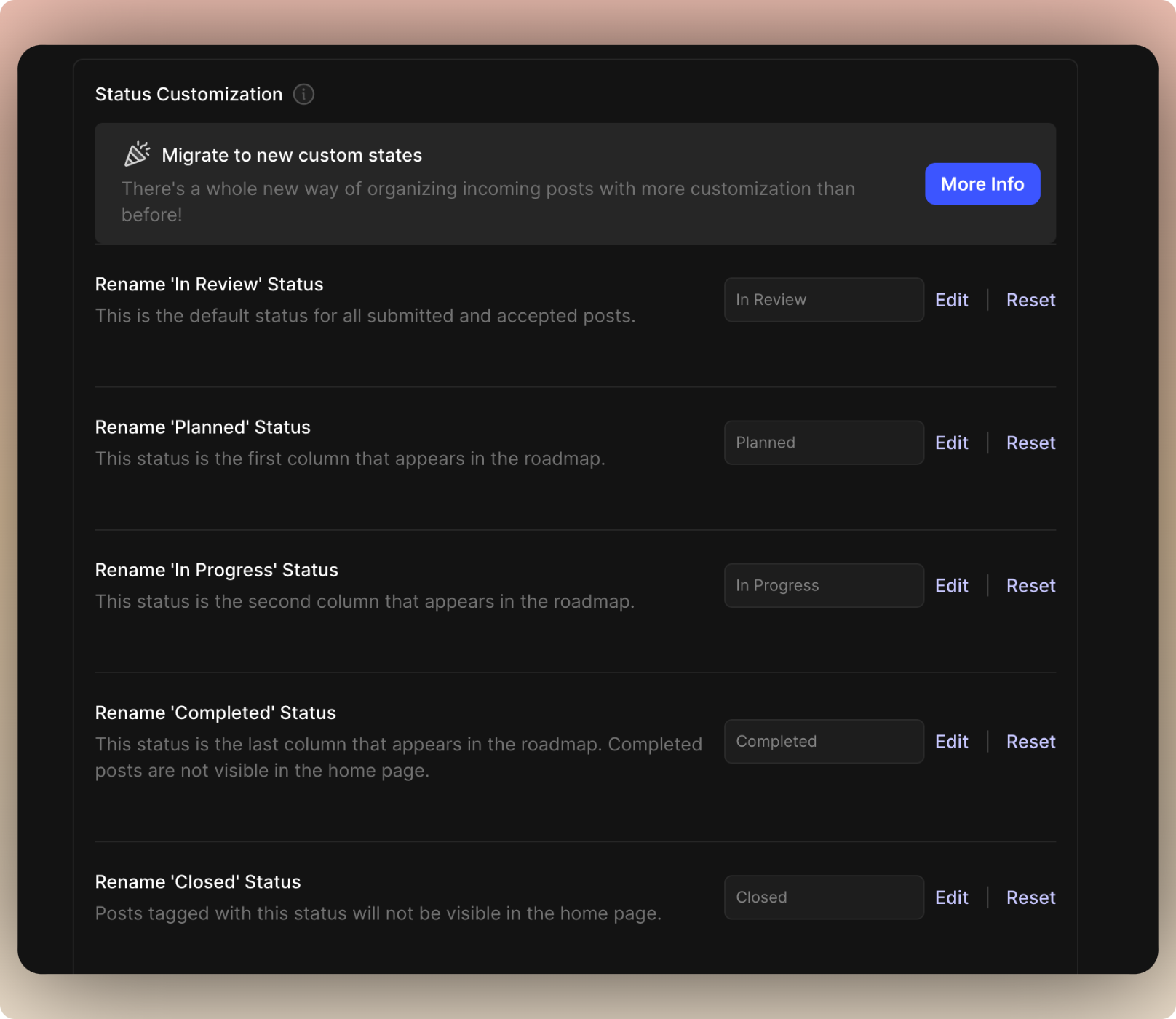
Complete the migration by clicking on Migrate.
✔️ Custom States are exclusively viewable by administrators, members, and CSM roles. Customers will only observe the primary status. ✔️ Custom states are not currently applicable to integration flows and are not visible to customers. Synchronization between featureOS and applications like Jira, ClickUp, and Zapier relies on default statuses.
You'll find the option to rename existing status names and add new states using the +Add button.
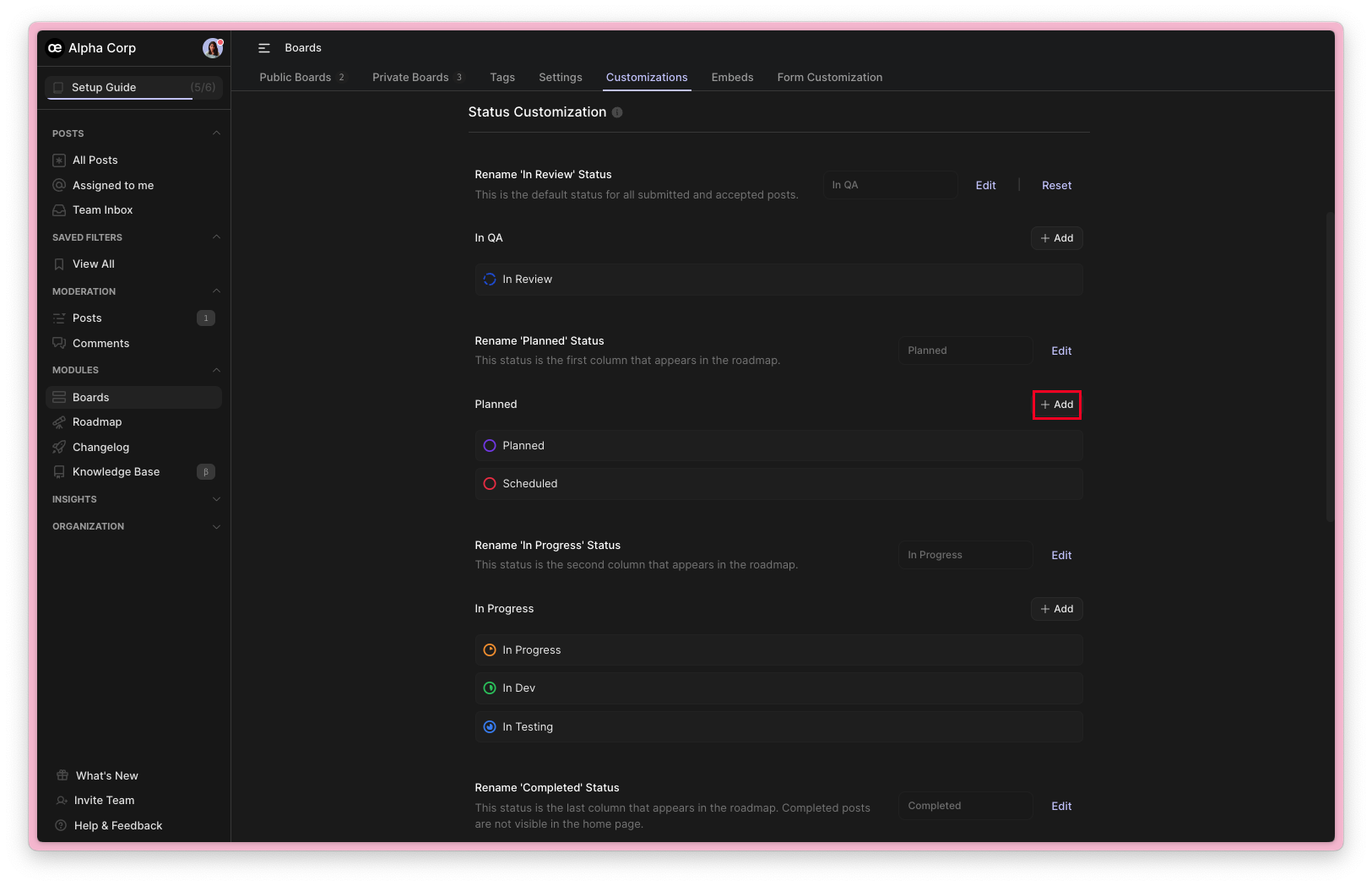
For each custom state, you can assign a Name and Description.
Default states under the statuses cannot be removed, but they can be renamed, reorganized by color, and sorted.Edit, rearrange & delete custom states
You have the flexibility to edit the name, description, and color of a custom state at any time by navigating to Dashboard → Boards → Customizations → Status Customization.
Click on the edit icon to modify the custom state's name.
Click on the state icon to alter its color.
Use the ↑ and ↓ buttons to arrange the states.
You can utilize the 'x' button associated with a custom state to delete it.
Deleting a custom state will automatically re-map all posts with that state to "In Review," the default state.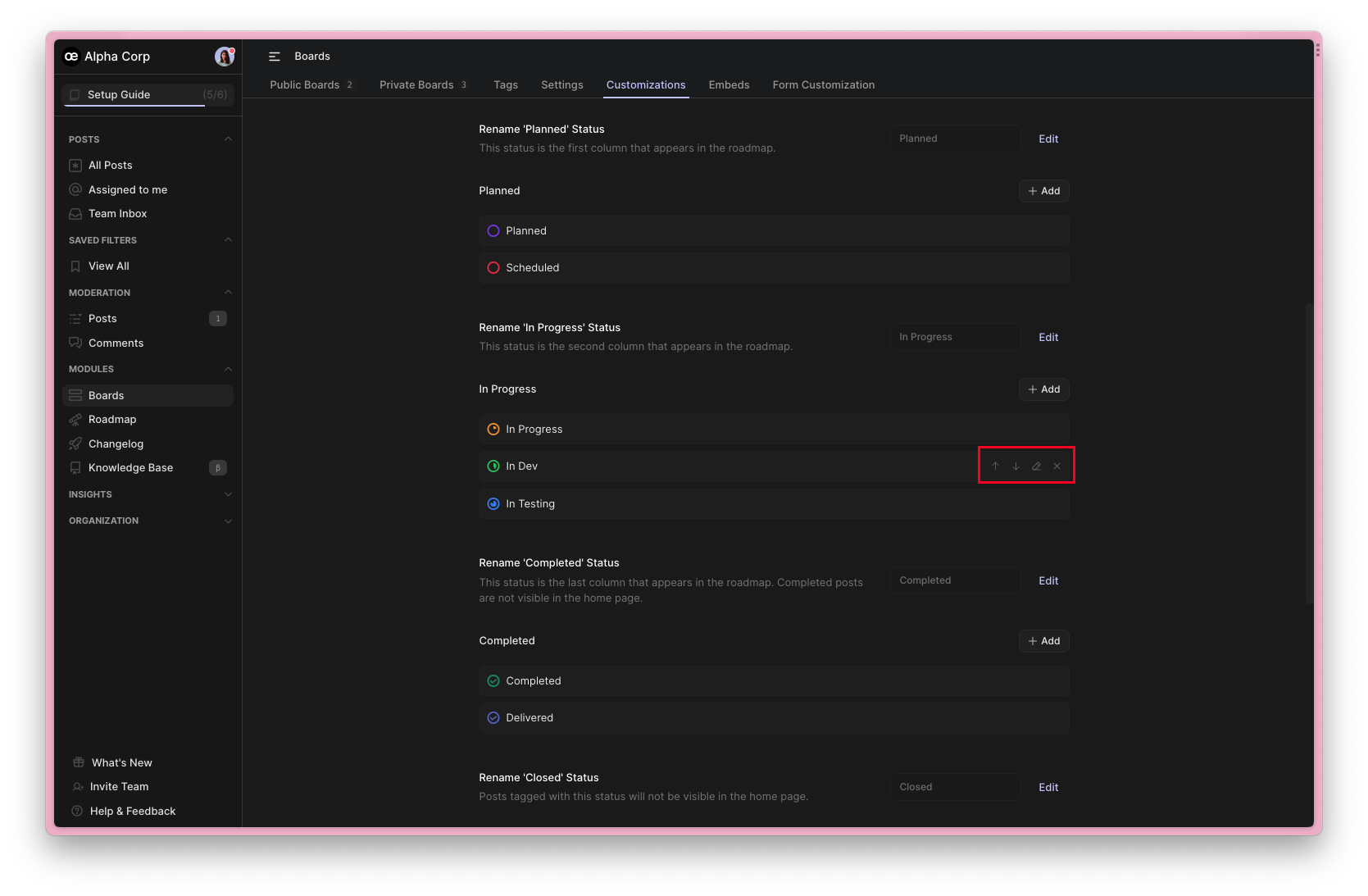
Where will Custom States be Visible on the Platform?
Custom states will appear in,
Every individual post page, both in the admin dashboard and the user interface, intended solely for team members.
Dashboard filters
Bulk update options
Context menu
Postcards within the Roadmap
Custom states are exclusively visible to administrators, members, and CSM roles. Customers will only see the primary status.Related articles
Need more help?
Reach out to our support at [email protected] or submit a request on our support board! 😃