Setting board specific vote limit for users
For boards where a unique focus is required, implementing a board-specific vote limit can further enhance engagement management.
Getting started
Navigate to Boards in your featureOS dashboard.
Choose the desired board from the list.
Access the Settings section for the chosen board.
Scroll to find the Vote Limit Per User option.
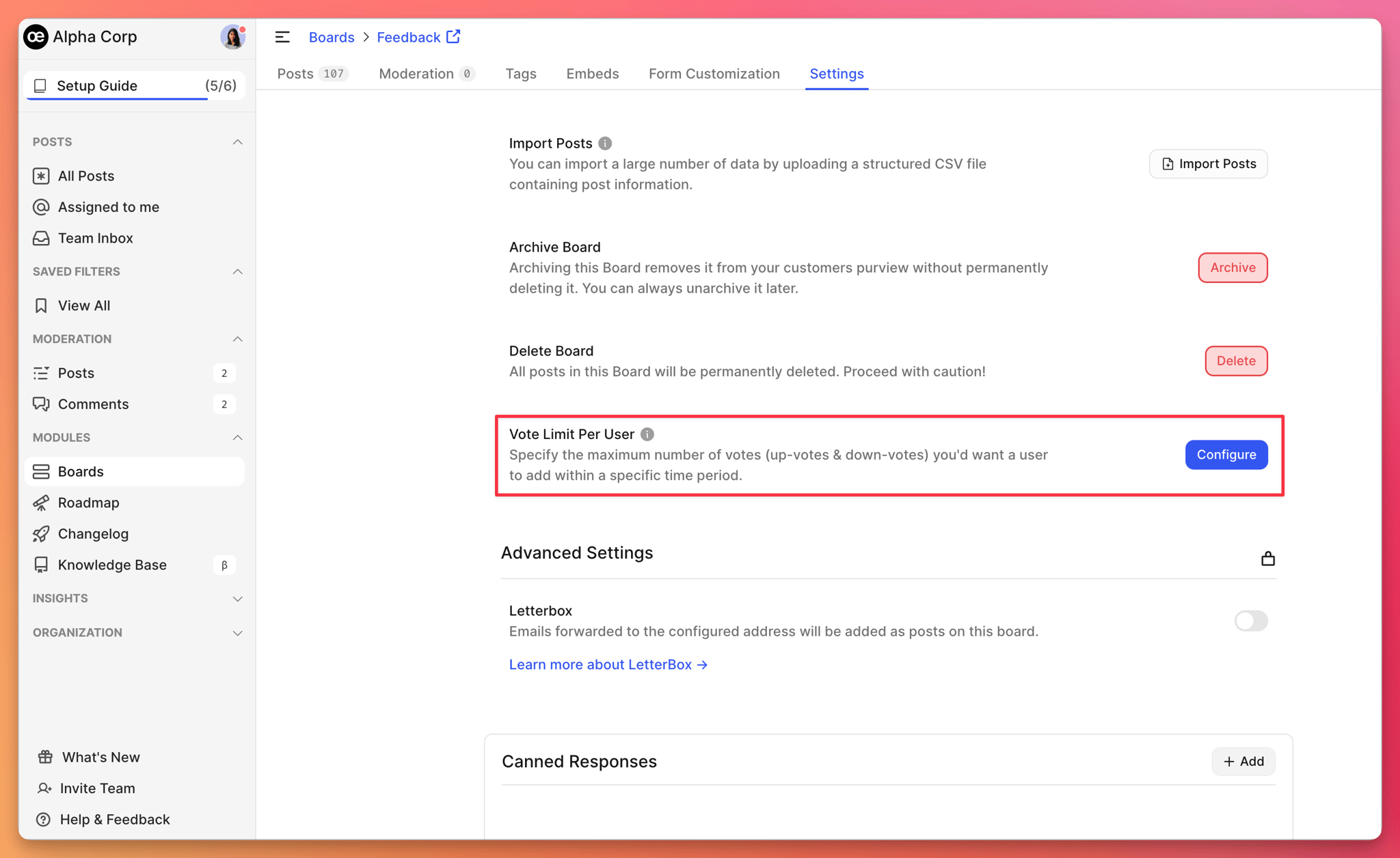
Enable the board-specific vote limit, ensuring it remains lower than the global limit.
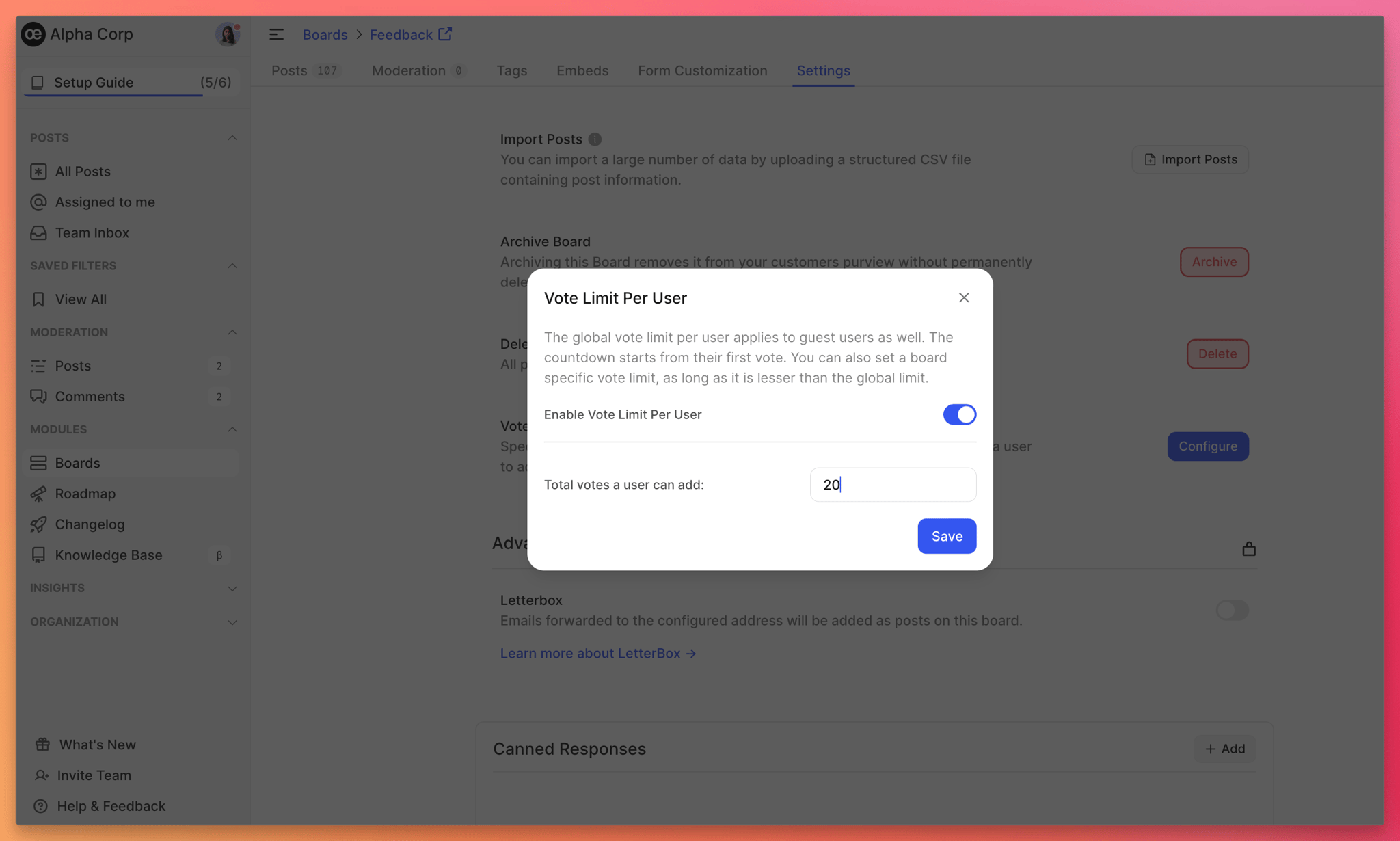
Set the maximum votes allowed for a user on this particular board and save your changes.
✔️ If a user exceeds his board specific vote limit, he/she can not vote from the global vote limit.
✔️ You will not be able to set a time period for board specific vote limit as this is dependent on the global limit.Working with user vote limits
With the user vote limit feature in place,
Upon visiting your featureOS organization, signed-in users will receive notifications indicating the remaining vote count upon hovering over the upvote icon.
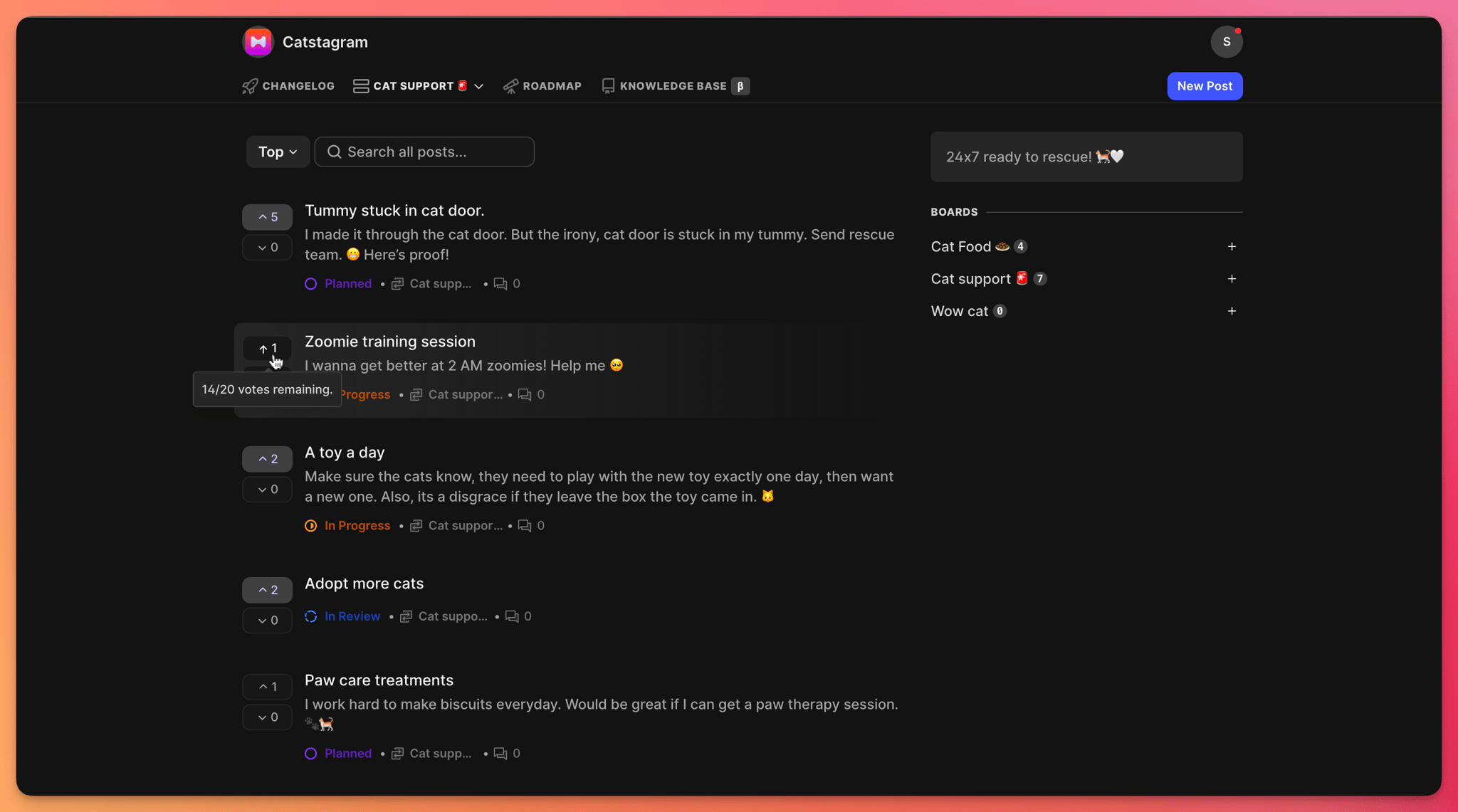
Once exhausted the notice will now say 0/n votes remaining!
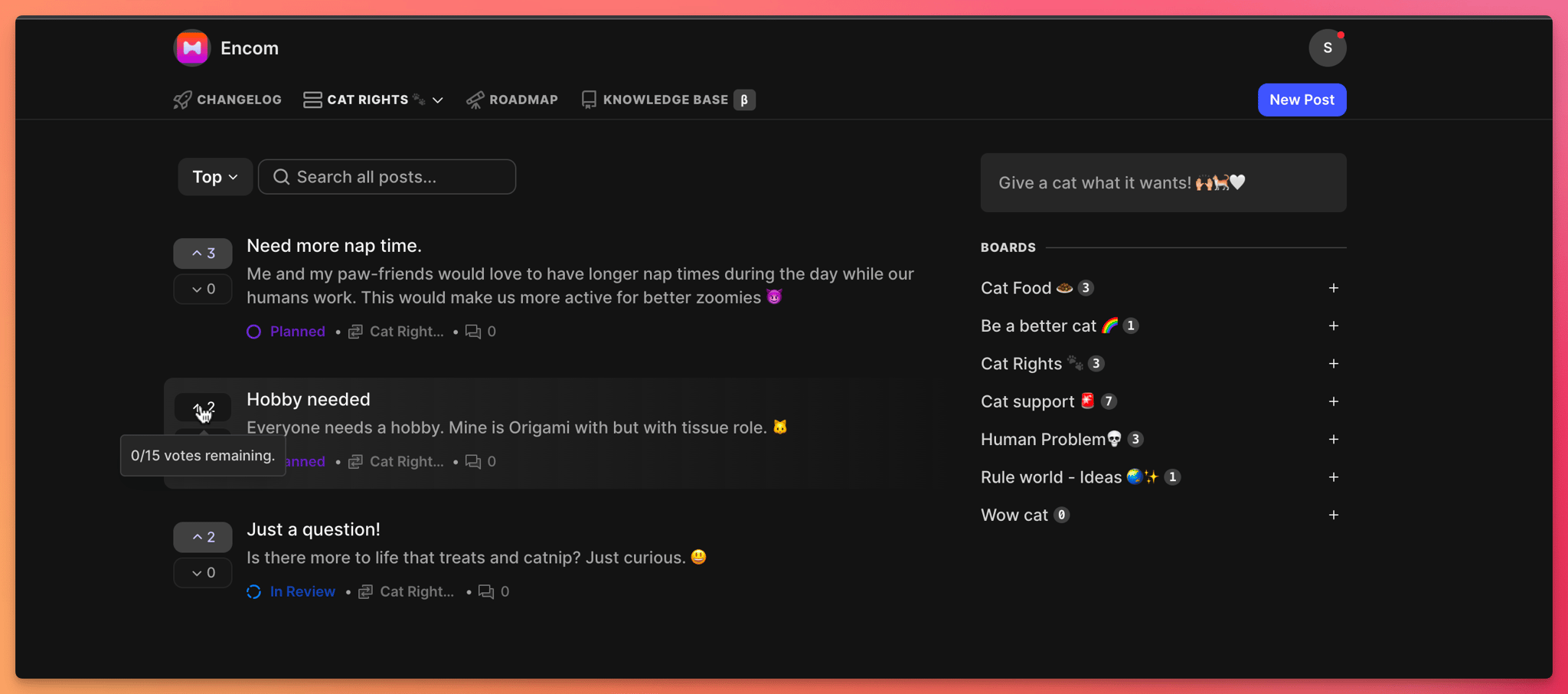
Should a user exhaust their allocated vote limit, they will receive an error message when attempting to vote again.
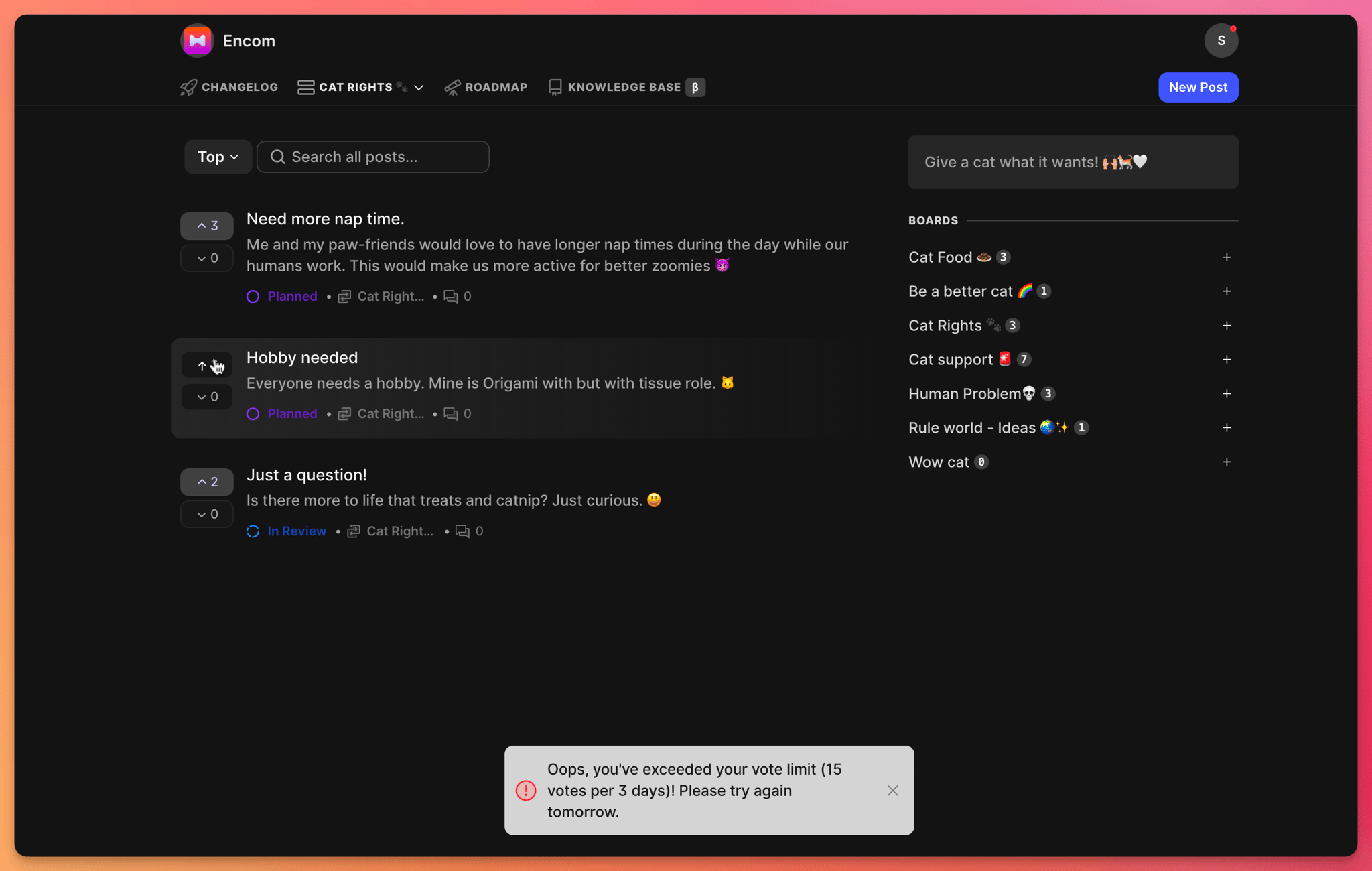
Notably, both upvotes and downvotes count toward the user's overall vote tally.
The time period begins with the user's first vote after enabling the feature.
Related articles
Plan & pricing
This feature is available on our Fly High plan.
Need more help?
Reach out to our support at [email protected] or submit a request on our support board! 😃