Managing your team members
A team member is granted access to Boards, Roadmap, and Changelog across your featureOS organization. Here’s how to add a team member to your organization on featureOS.
Adding team members
Access Your Administrator Dashboard
Navigate to My Team in the left sidebar.
Click on the +Invite button located in the upper right corner.
Remember, when extending invitations, you have the flexibility to assign roles such as Admin, Manager or CSM (Customer Success Manager). Choose the role that best suits the individual's responsibilities! 😃
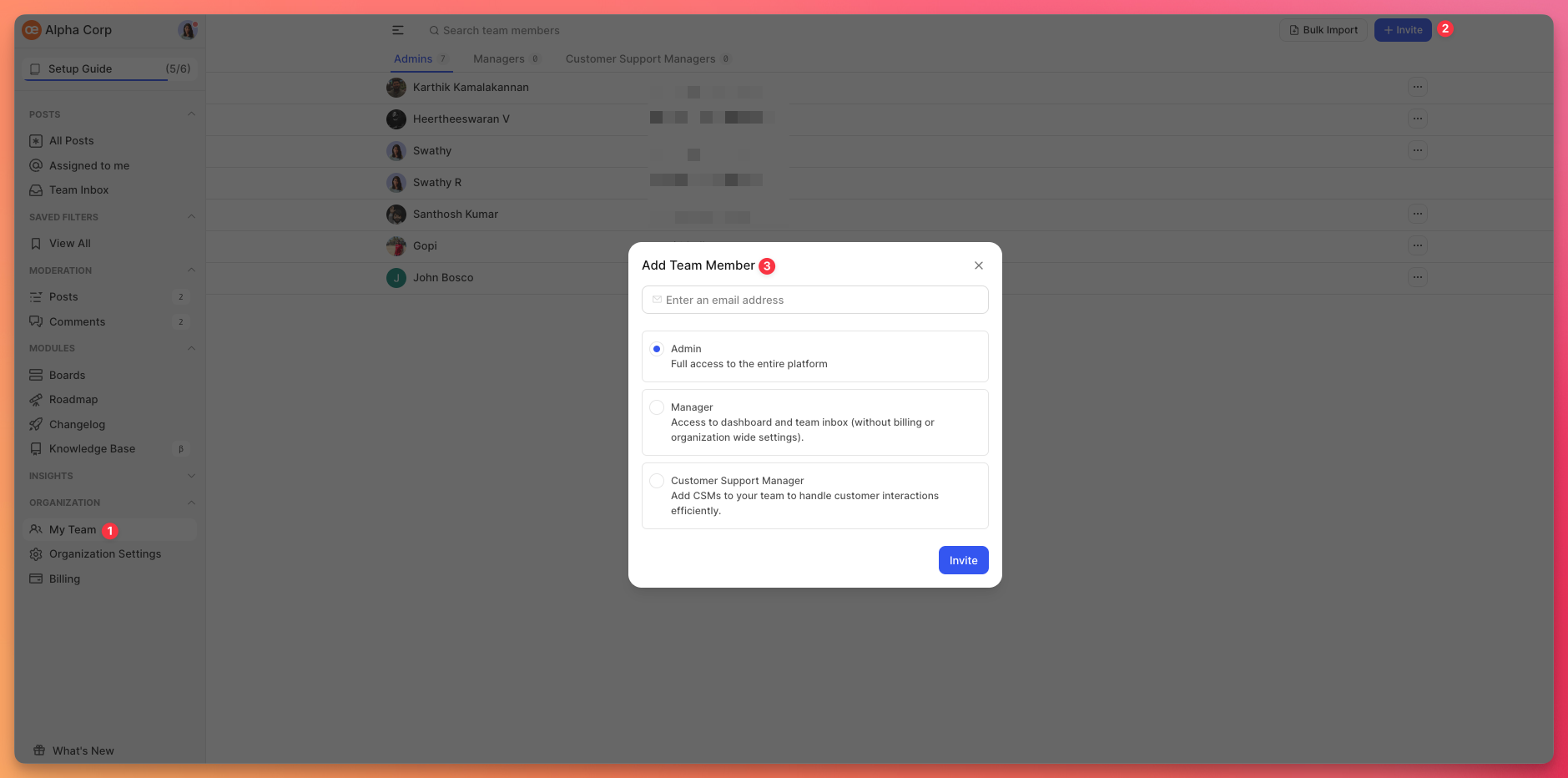
Bulk Import team members
Click on the Bulk Import button situated in the upper right corner of the My Team page.
Utilize the provided template, fill in the required details, and save the information.
Upload the completed CSV file in the same section.
Click on Import to finalize the process.
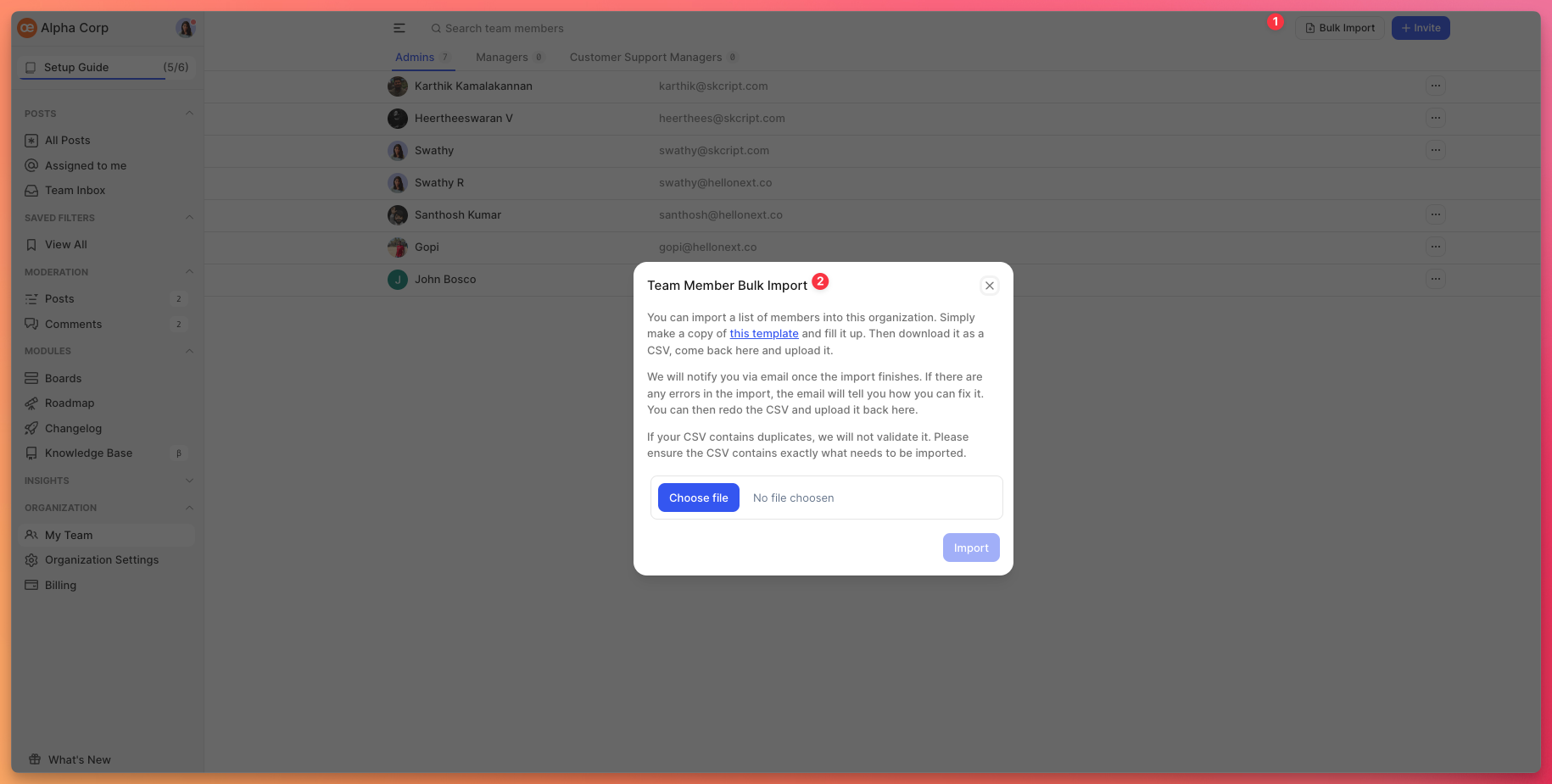
Suspend/Unsuspend Team Members
Suspending a team member restricts dashboard access to them while still allowing login for viewing the public portal. The suspended user's access will get back access to the dashboard upon unsuspending.
Under the Organization section, access My Team in the left panel.
Click on the more options button ( ... ) in the right corner to Suspend/Unsuspend a team member.
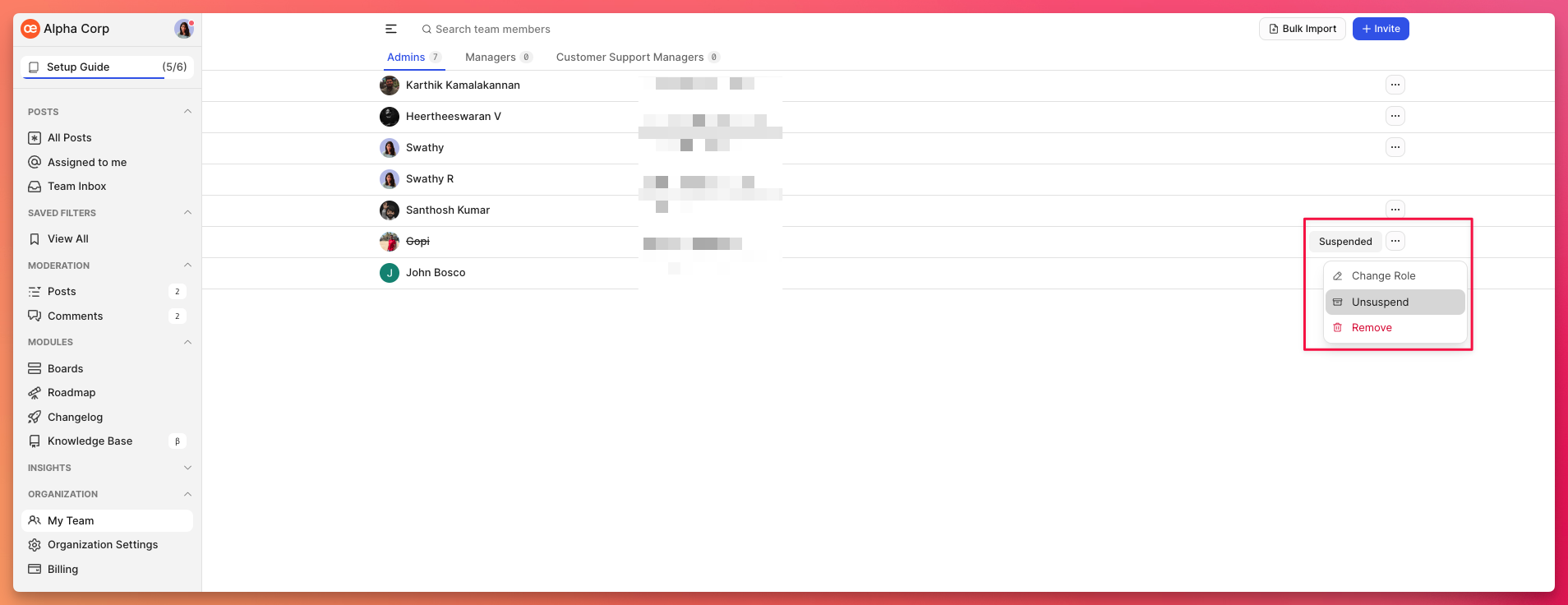
Removing a Team Member
Under the Organization section, access My Team in the left panel.
Click on the more options button ( ... ) in the right corner to remove a team member or switch their access.
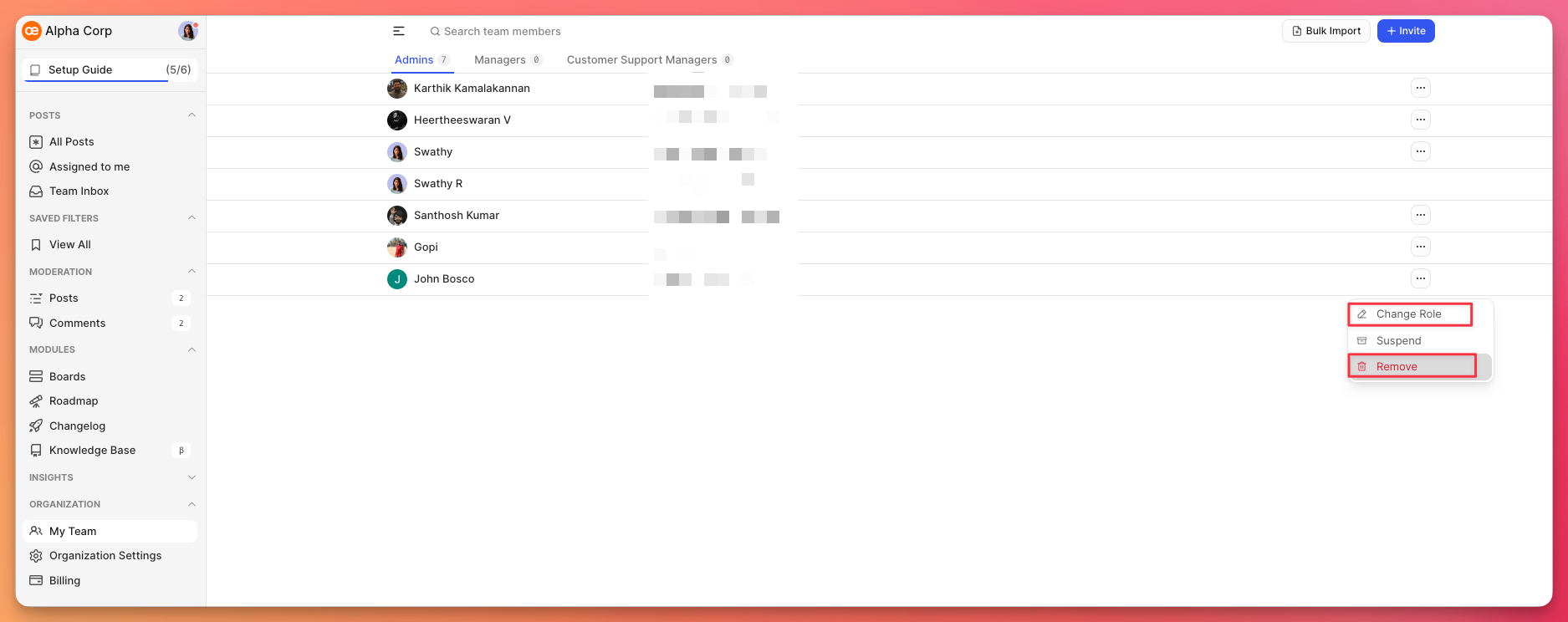
Need more help?
Reach out to our support at [email protected] or submit a request on our support board! 😃