How to set vote limit per user
To enhance your team's ability to prioritize tasks setting specific limits on user votes can prove invaluable. Whether applied globally or tailored to specific boards, featureOS empowers organization admins to establish maximum vote counts per user within defined timeframes.
Setting the global vote limit
It's important to note that the global vote limit per user applies exclusively to signed-in users and not for guest users.
The countdown starts from their first vote. You can also set a board-specific vote limit, as long as the global limit is enabled and is lesser than the global limit. Here's how you can get started,
Navigate to the organization's Dashboard.
Click on Boards in the left panel, then toggle to Settings.
Within the moderation section, you'll discover the Vote Limit Per User option.
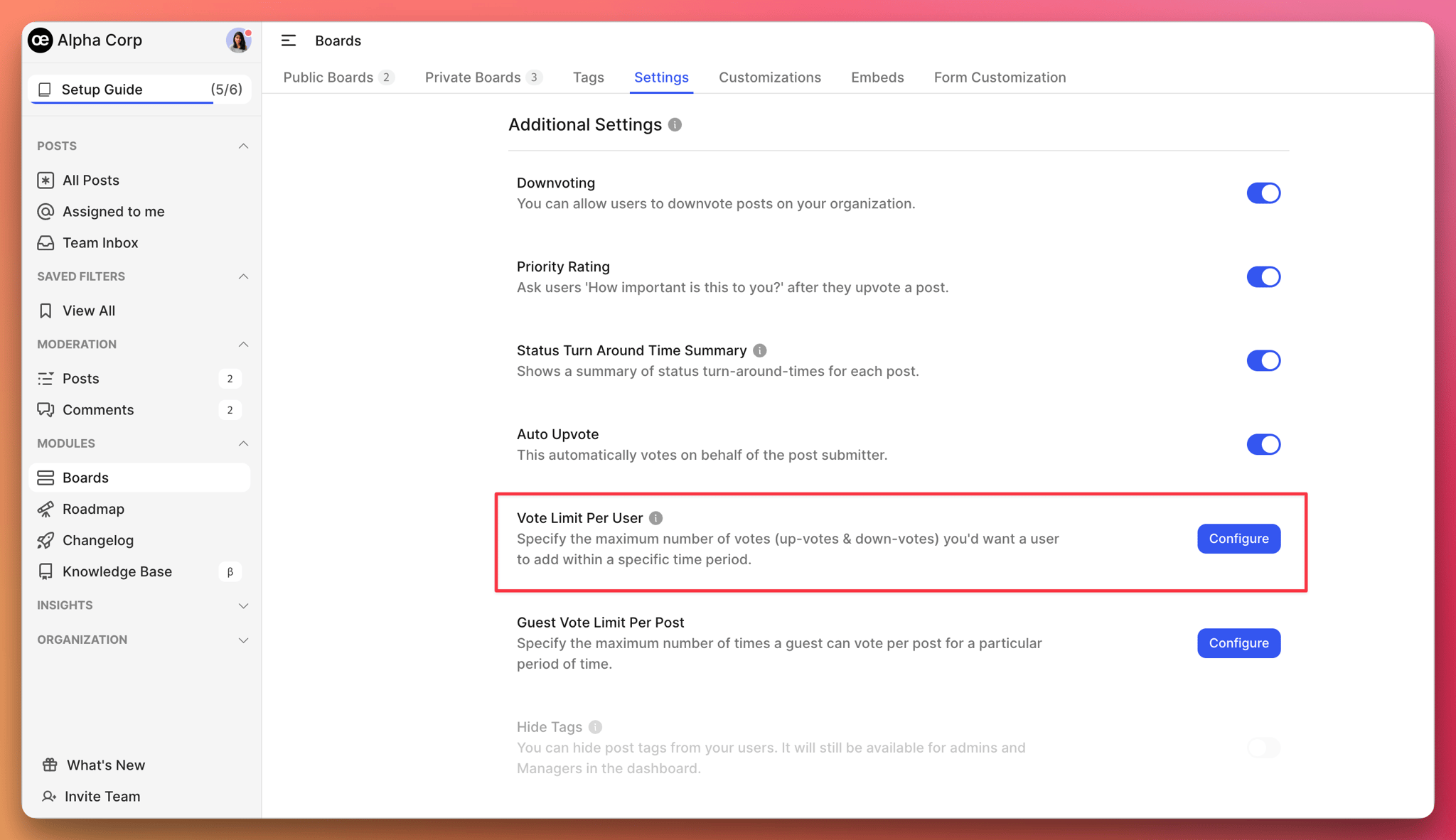
Click Configure and enable the toggle for Vote Limit Per User.
Specify the total number of votes a user can cast and designate the time period. Save your settings upon completion.
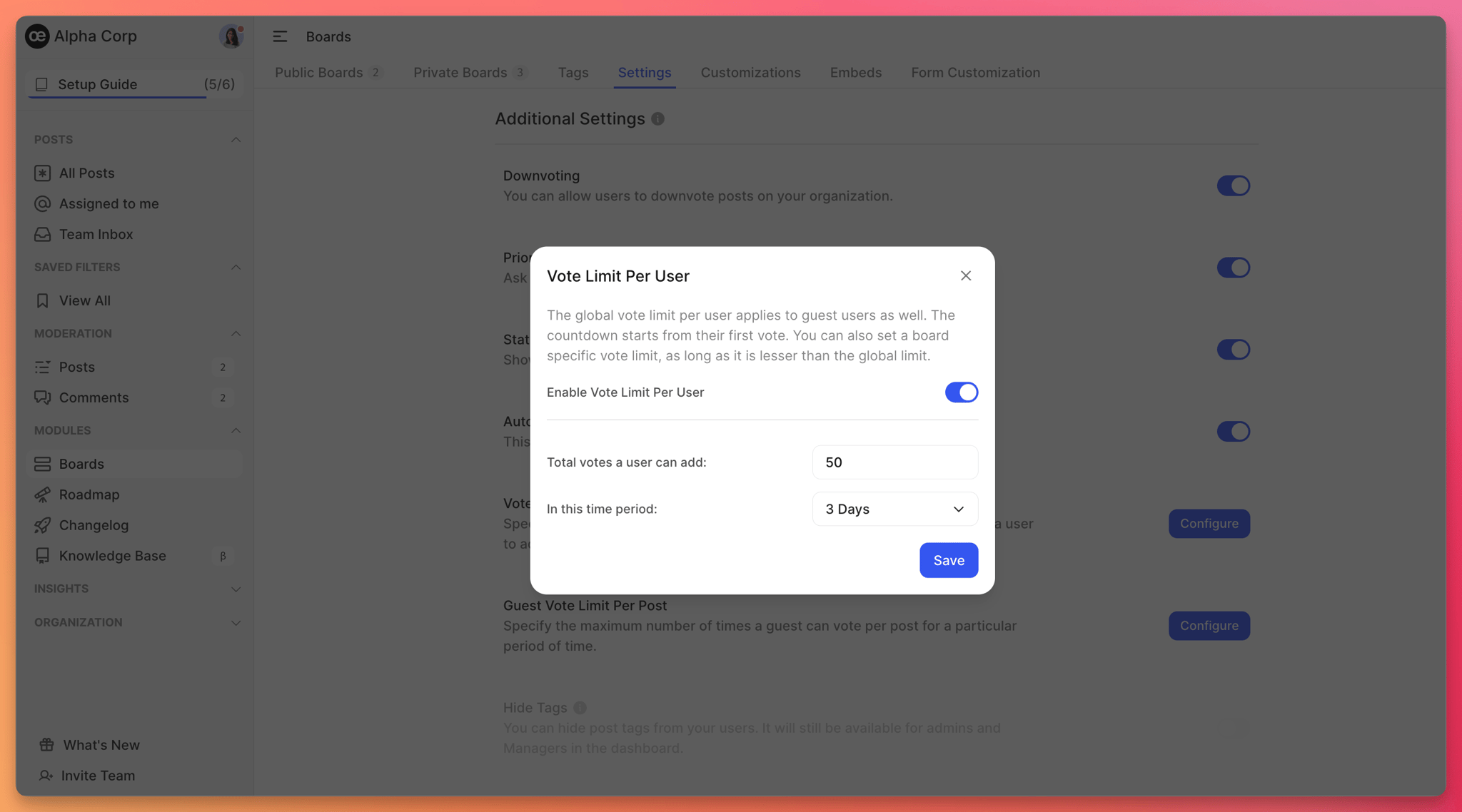
There are no maximum restrictions imposed.Working with user vote limits
With the user vote limit feature in place,
Upon visiting your featureOS organization, signed-in users will receive notifications indicating the remaining vote count upon hovering over the upvote icon.
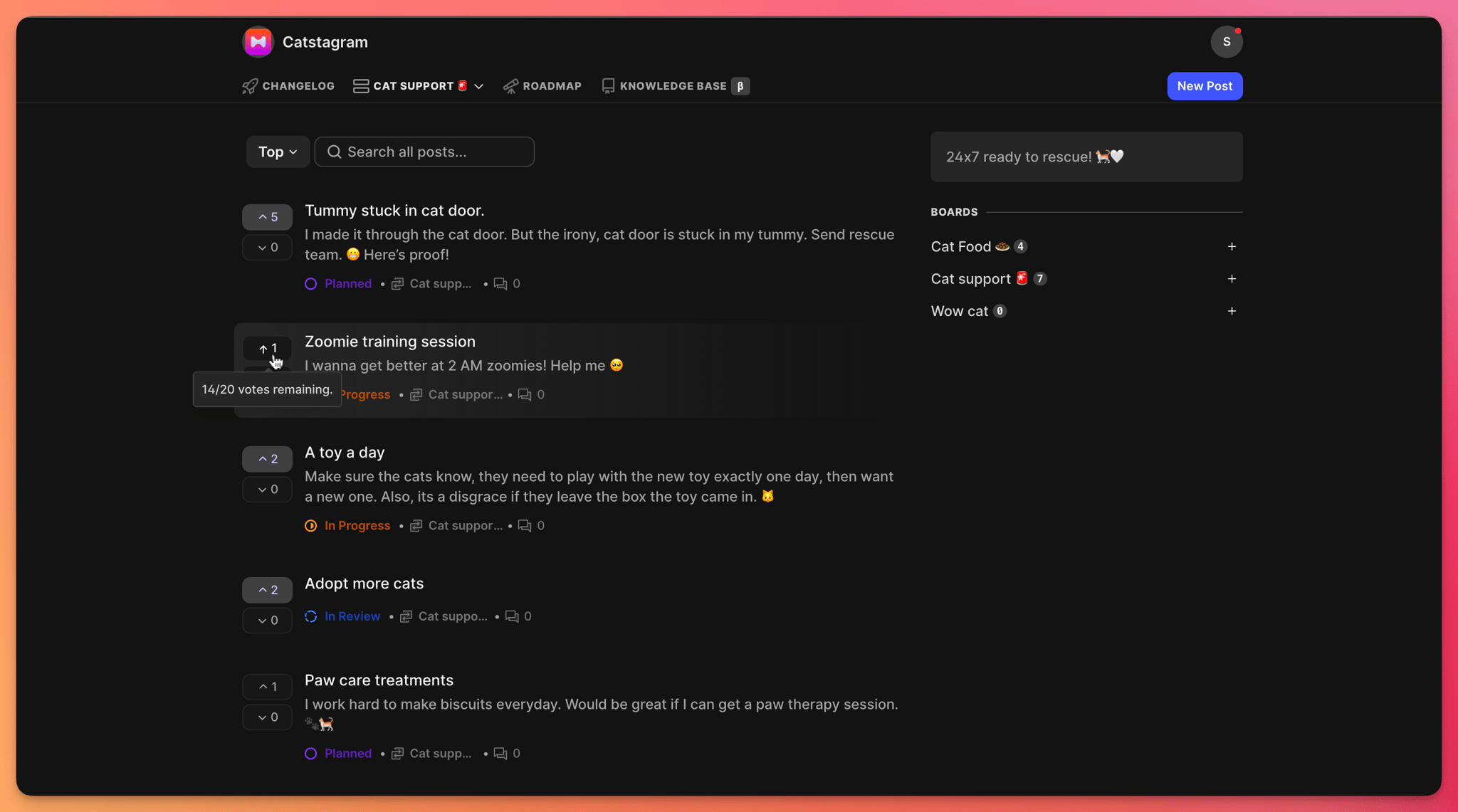
Once exhausted the notice will now say 0/n votes remaining!
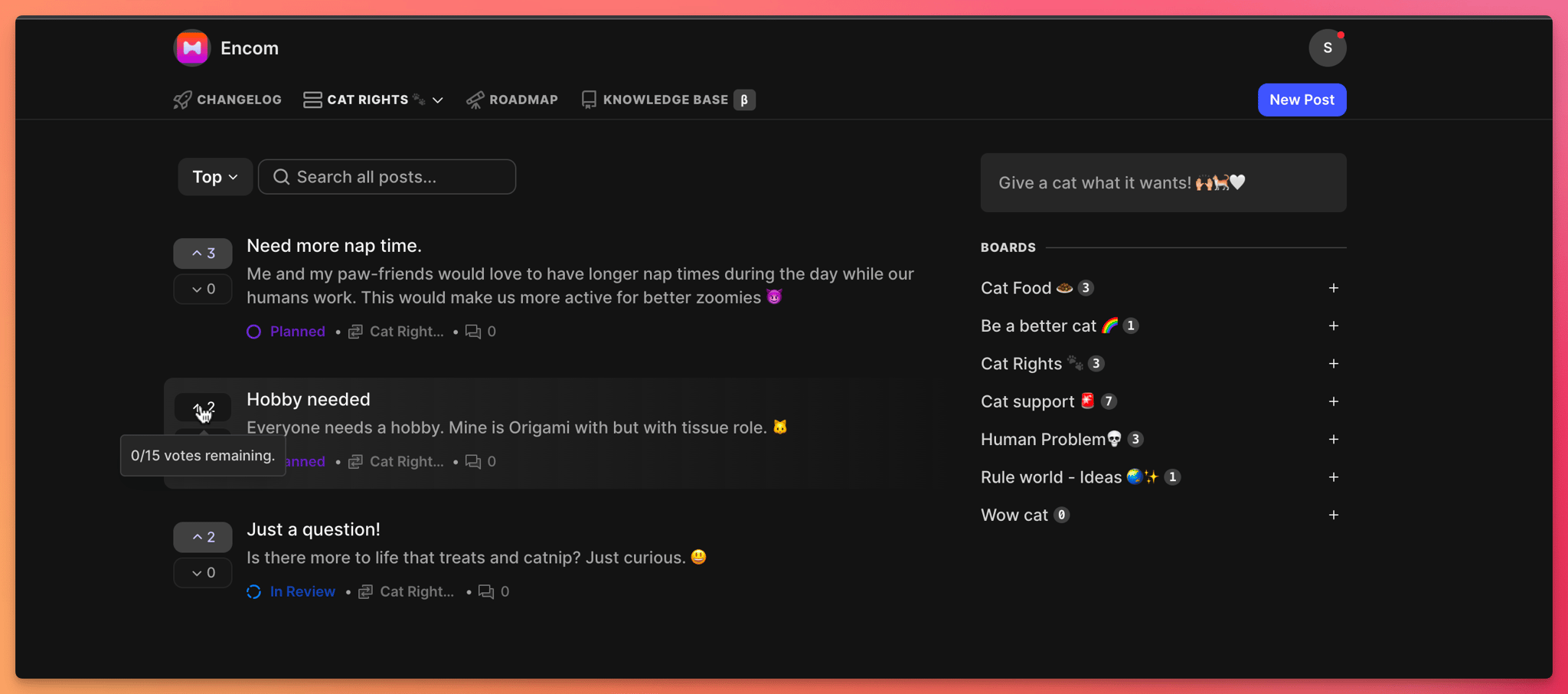
Should a user exhaust their allocated vote limit, they will receive an error message when attempting to vote again.
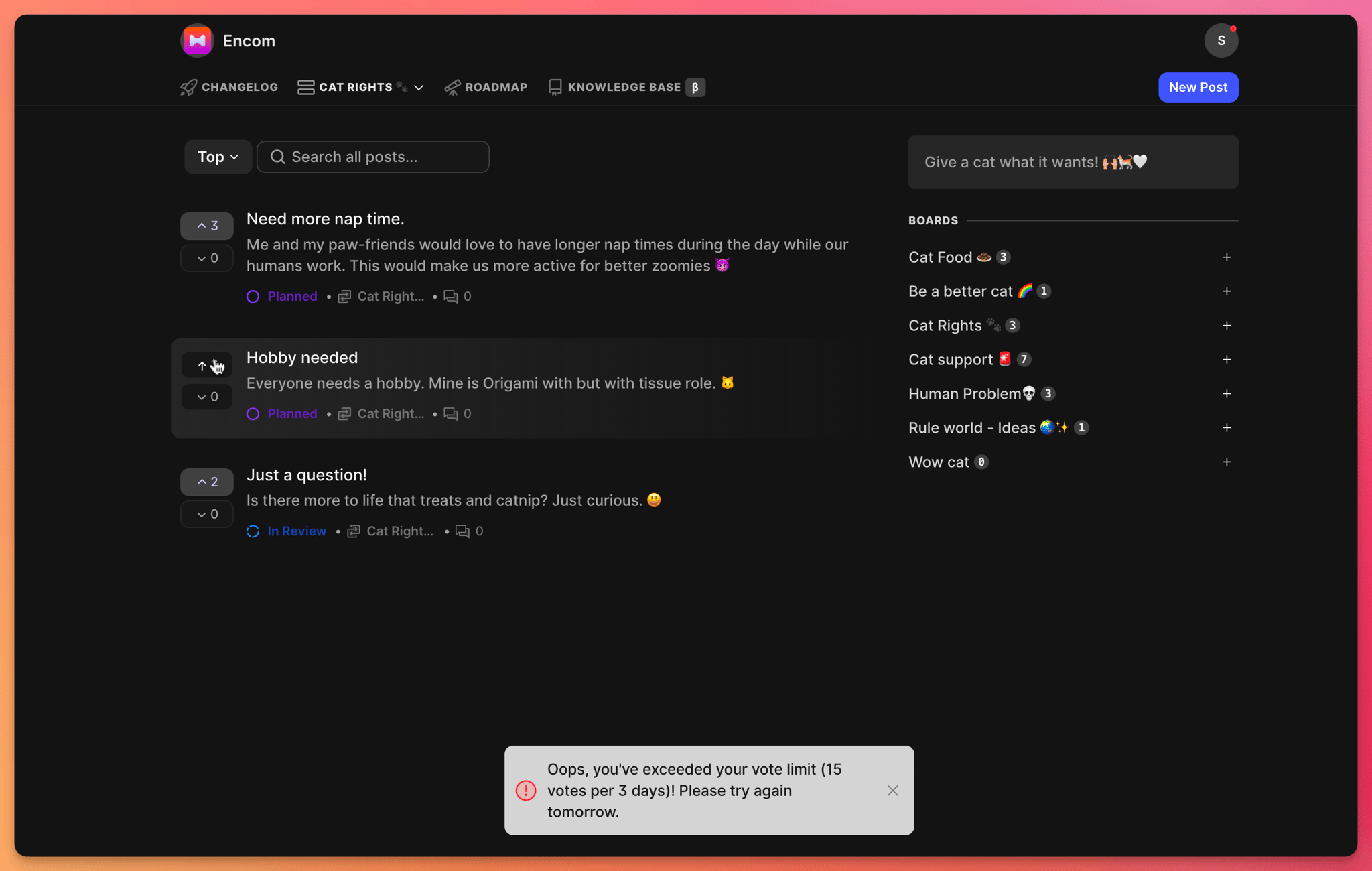
Notably, both upvotes and downvotes count toward the user's overall vote tally.
The time period begins with the user's first vote after enabling the feature.
Related articles
Plan & pricing
This feature is available on our Fly High plan.
Need more help?
Reach out to our support at [email protected] or submit a request on our support board! 😃