How to customize Board slugs
featureOS allows you to personalize your board slugs during board creation and even make edits to them afterward. Let dive into the steps to see how you can achieve this!
Customizing Board Slugs During Creation
Start by accessing your Dashboard → Navigate to the Boards section on the left-hand panel.
Click on the +Add Board button.
Upon entering the board name, a slug will be automatically generated. However, if needed, you have the liberty to modify it!
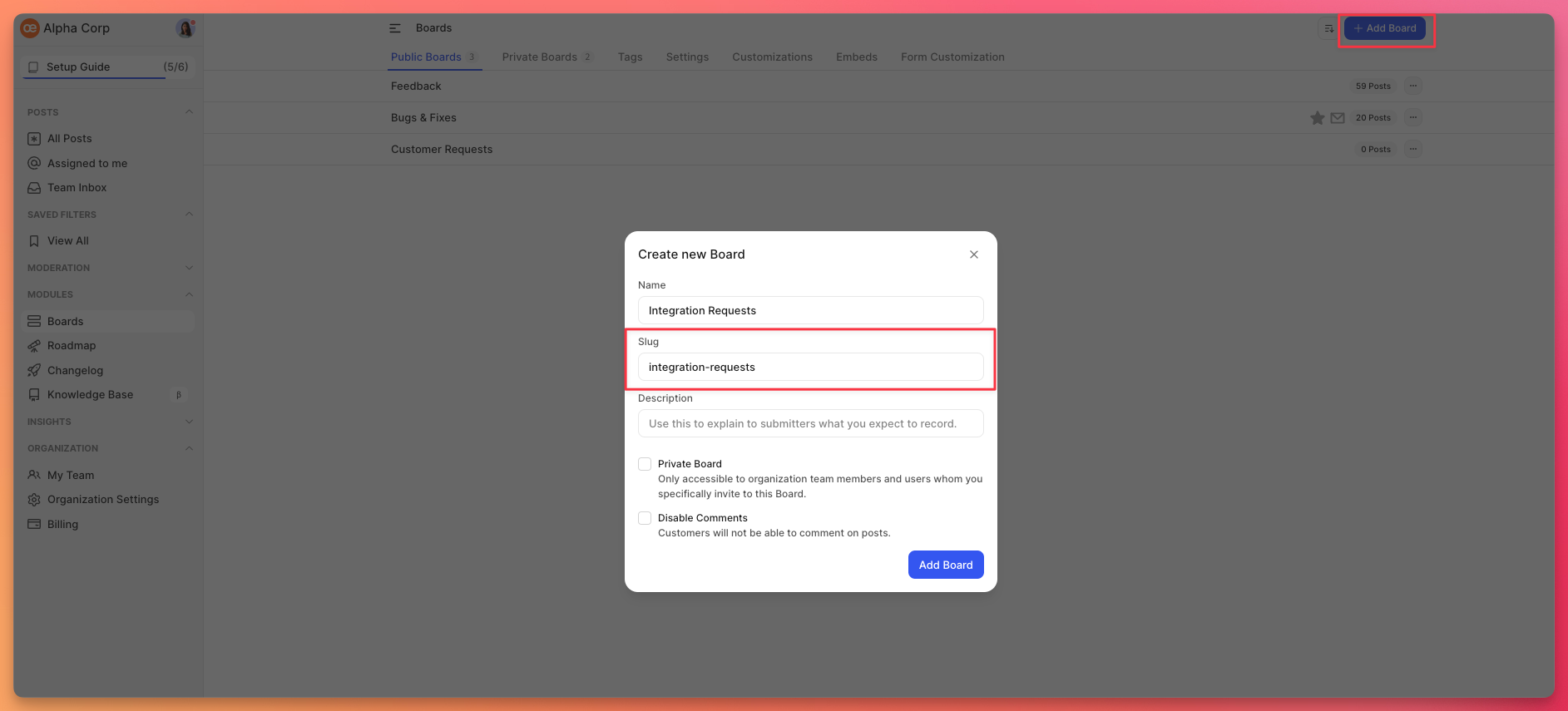
Configure other board settings according to your preferences.
Click Add Board once you're satisfied.
The maximum allowable length for a slug is 50 characters, and it cannot accommodate special characters or emojis.Editing an Existing Board Slug
There might be occasions when you wish to update your board slug, especially when altering the board's name.
Navigate to the Boards section.
Select the specific board for which you want to modify the slug.
Toggle to the Settings tab.
Click on Update for the Slug field, to initiate the editing process.
Once you've made the desired changes, hit Save.
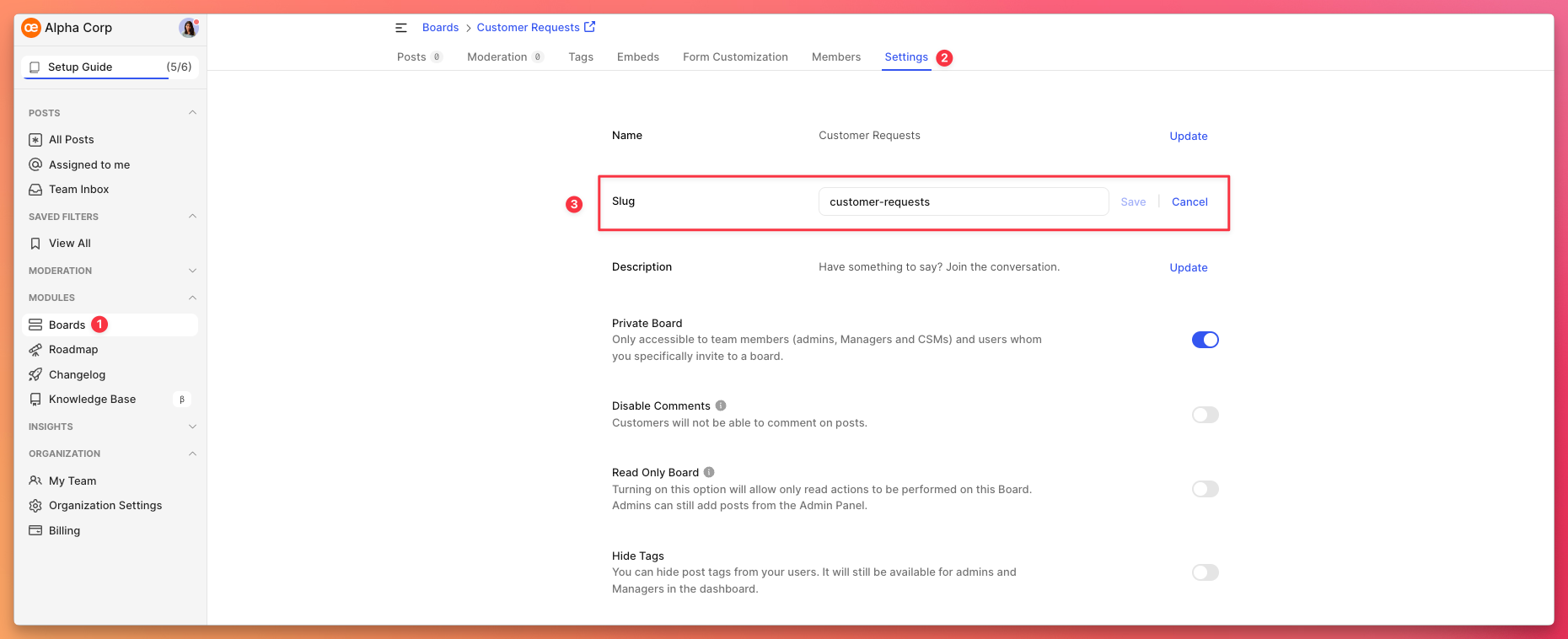
Need more help?
Reach out to our support at [email protected] or submit a request on our support board! 😃